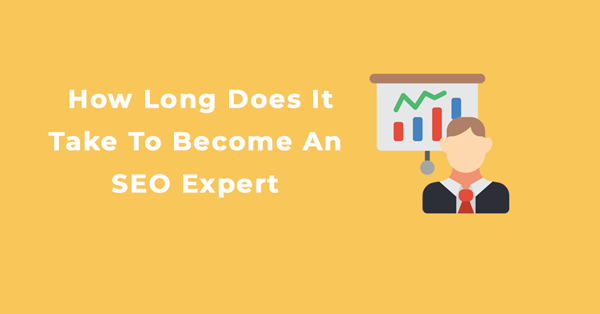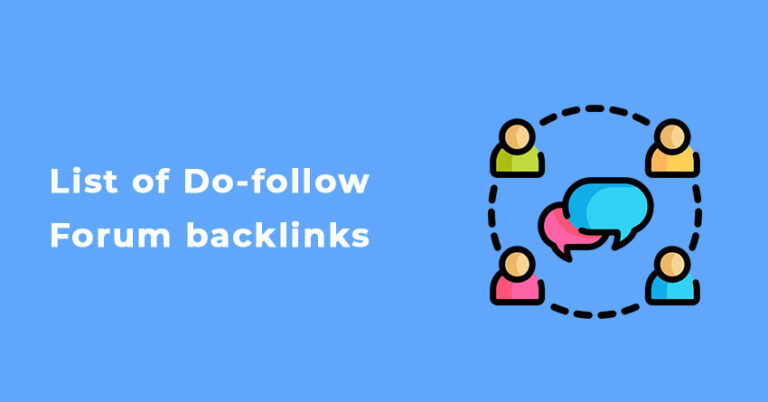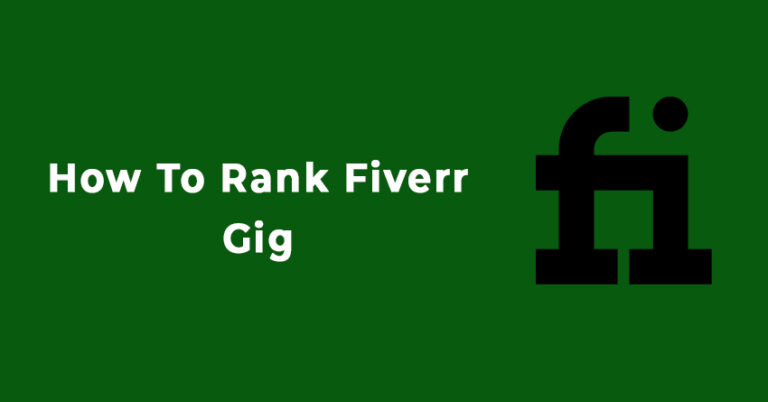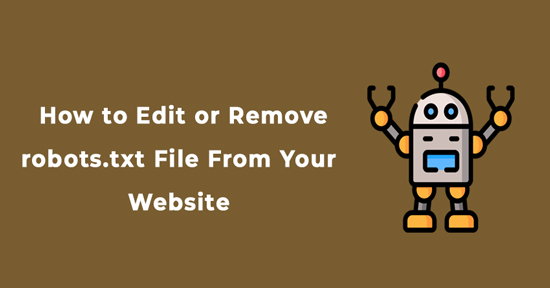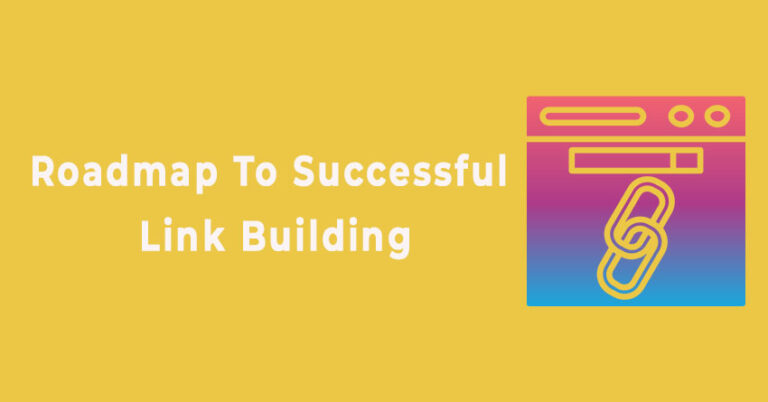Are you someone like me frustrated with the same sites coming up in Google search results?
I faced the same problem a few weeks ago, but with a little research, I came up with a simple way to exclude sites from search results!
Today, I will teach you how to exclude or remove websites or web pages on Google search to remove irrelevant pages from SERPs. By learning this you’ll have complete control over what will appear on SERPs. So without any further delay, let’s begin!
Reasons To Exclude Certain Search Results in Google?
Many times you see different pages from the same domain for a particular search query.
For example:
The search phrase “digital marketing” will show you two pages from Investopedia:
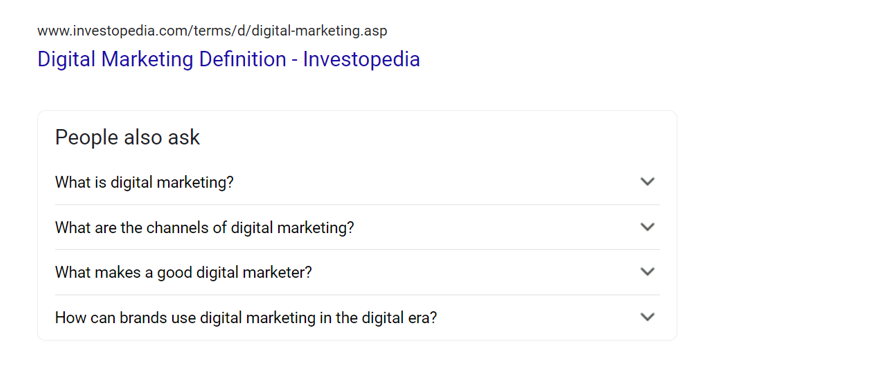
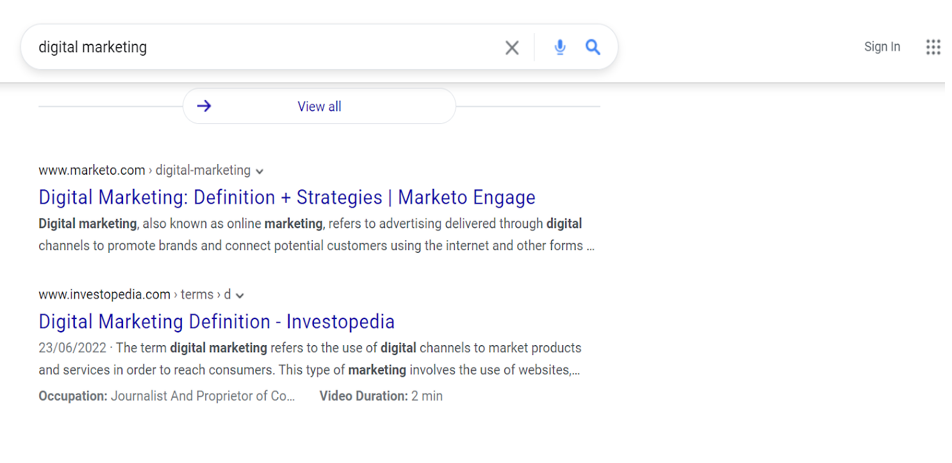
After seeing these results, one can argue that these pages are the “best” for digital marketing since it’s from a reputed site that talks about digital marketing.
But having the same domain occupy the top two spots for a competitive keyword doesn’t feel right.
Another Reason to Block the Site Is to Remove Irrelevant Pages from SERPs.
Take a look at what results you will get for “Ahrefs review:”
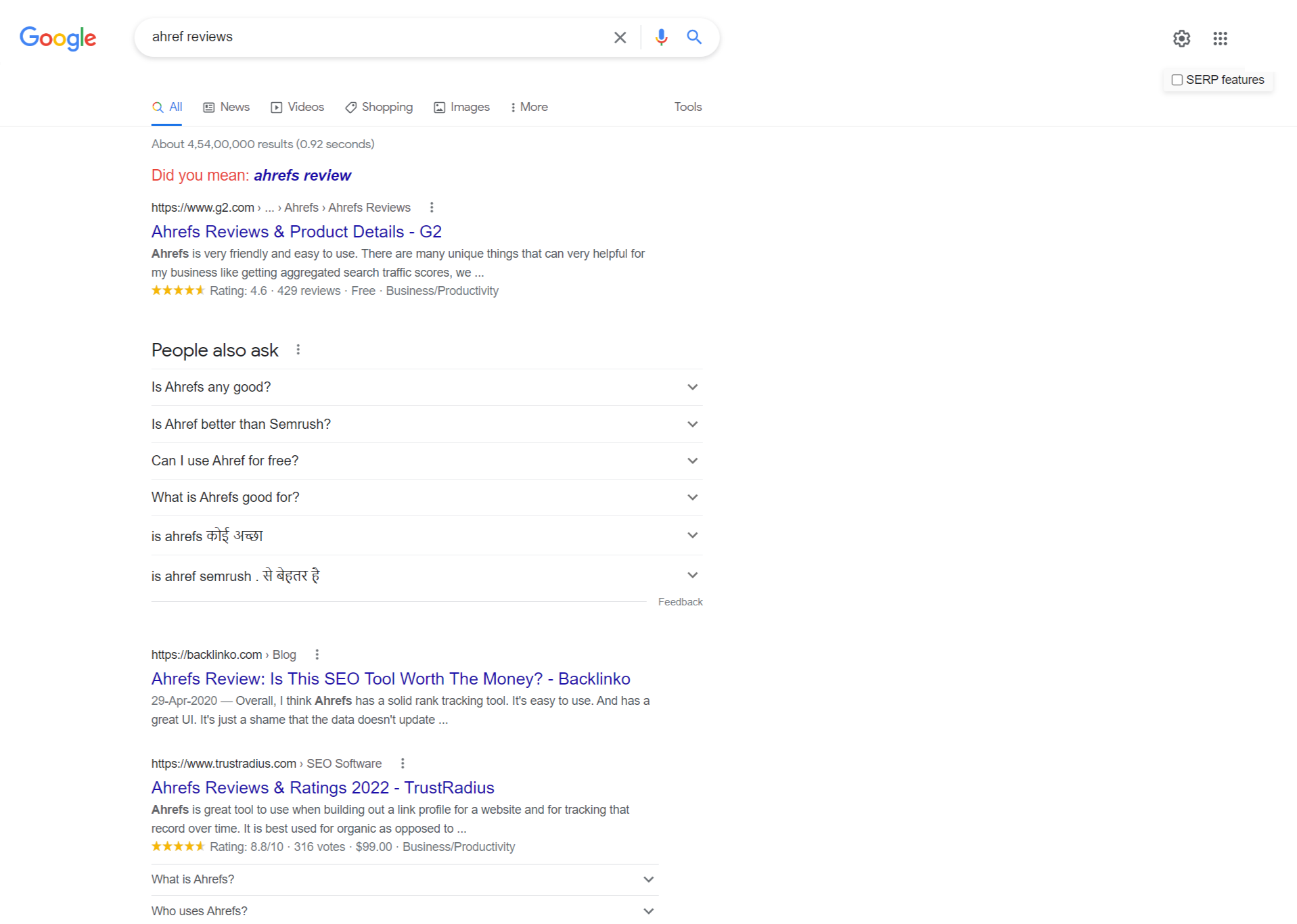
Two of the top three pages in search results are from review aggregator sites. You must note down that these are not independent expert reviews.
Since the Trust Radius and G2 pages contain elements found in a review page, their inclusion in SERPs is justified.
But, if you want to exclude domains that are diluting the search results quality, you can block them from showing up on search results.
This will ensure that Google only shows independent expert reviews.
Ways to Remove A Website From Google Search
Here are the steps you need to follow to remove a website from Google Search.
- Use a Google search operator. It will help you filter the Google search results as per your preferences.
- You can use -inurl:[write URL here] to exclude a domain.
- The search should appear after the search query to ensure that this works properly.
- This is what the search results should look like when you perform the following search:
“digital marketing -inurl:investopedia.com”
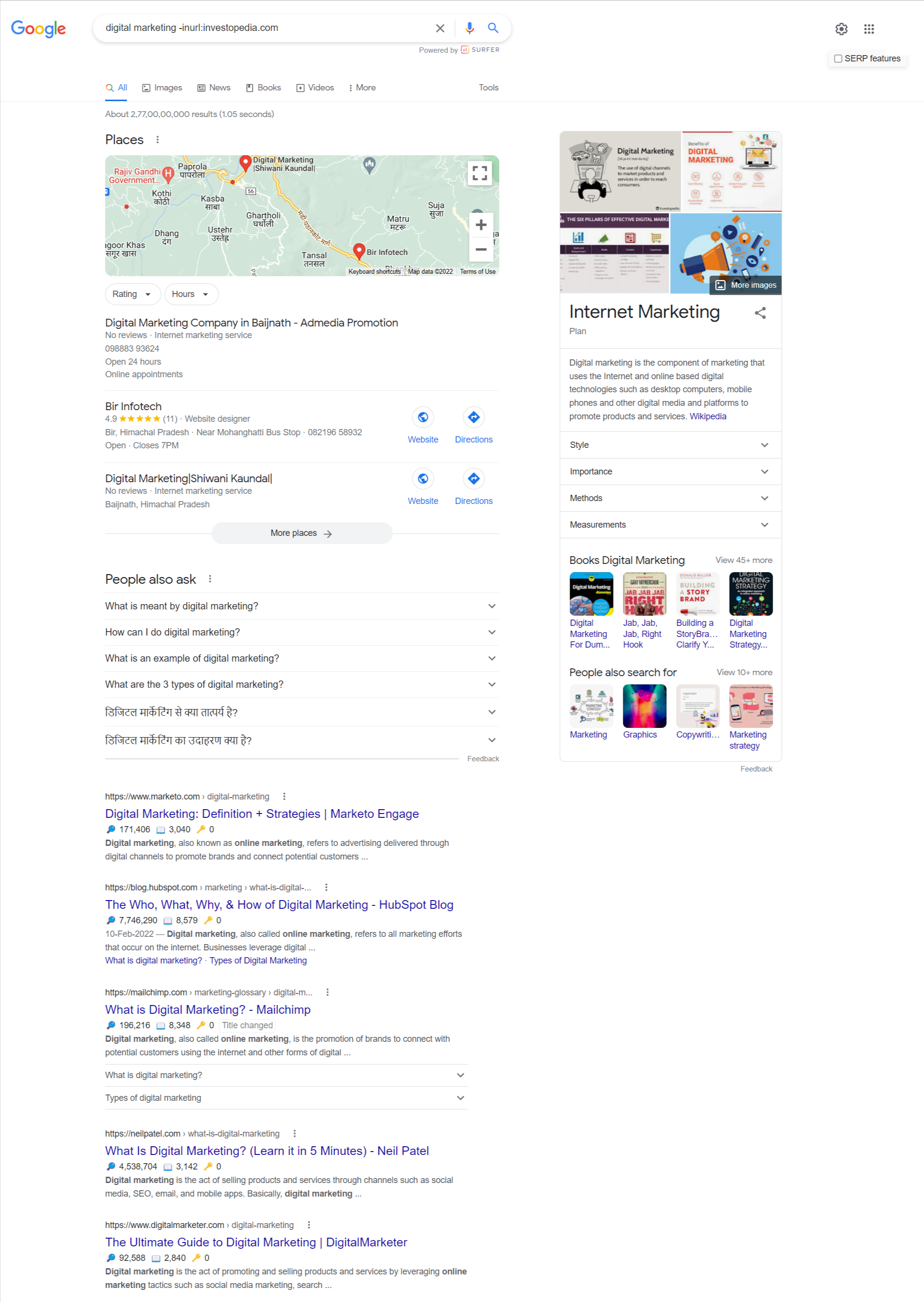
The top two spots that Investopedia occupied on the search results for the digital marketing keyword no more appear on SERPs.
You can use the search operator to exclude a specific page or a domain from appearing on Google search results.
The results page will look like this after performing the following search:
“digital marketing -inurl:https://www.investopedia.com/terms/d/digital-marketing.asp”
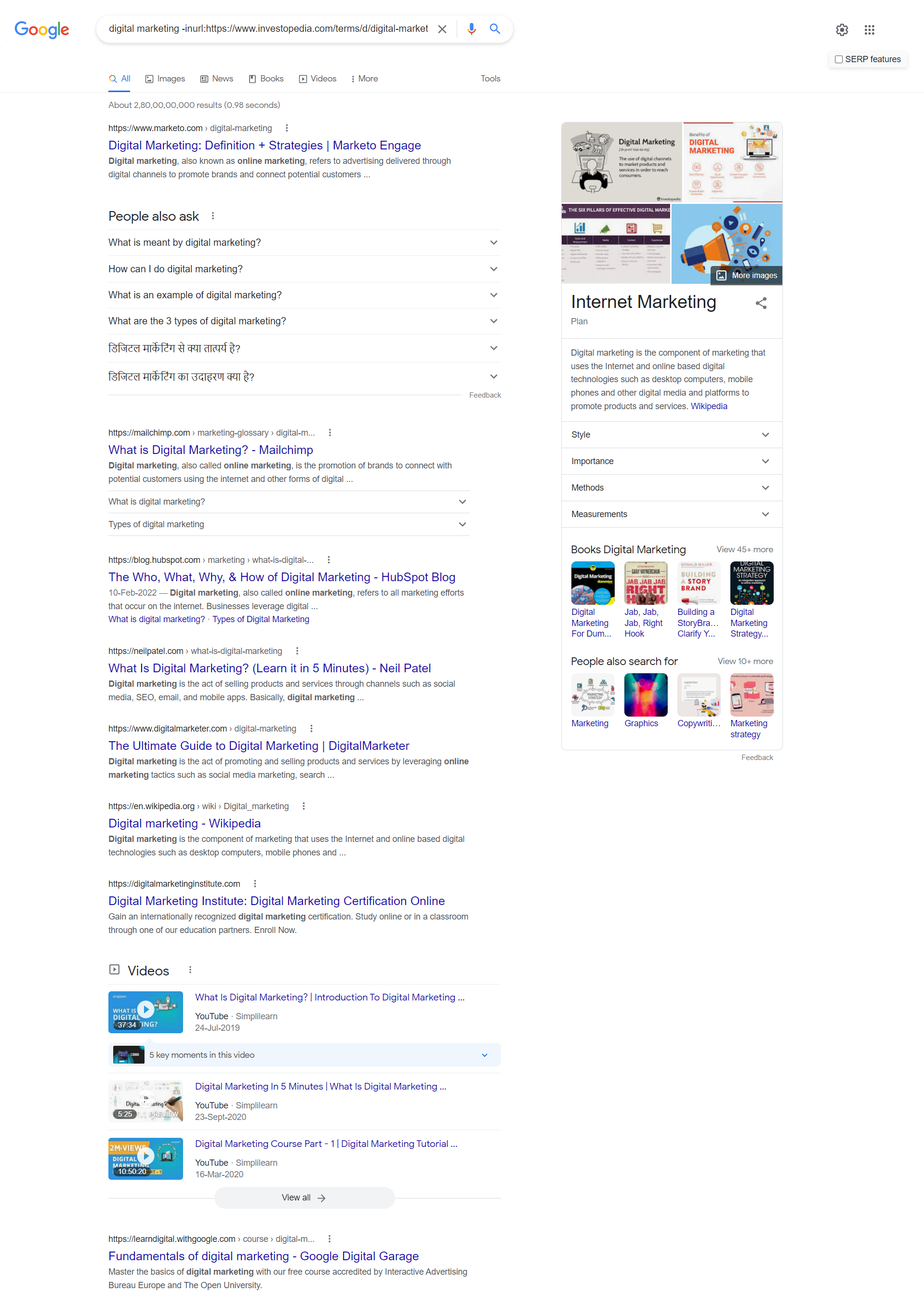
The selected page from Investopedia doesn’t appear because you excluded it from SERPs.
To exclude more than one domain or specific page from the search results, you will have to repeat the search operator multiple times.
We can try this for the search query “Ahrefs review:”
ahrefs review -inurl:g2.com -inurl:trustradius.com
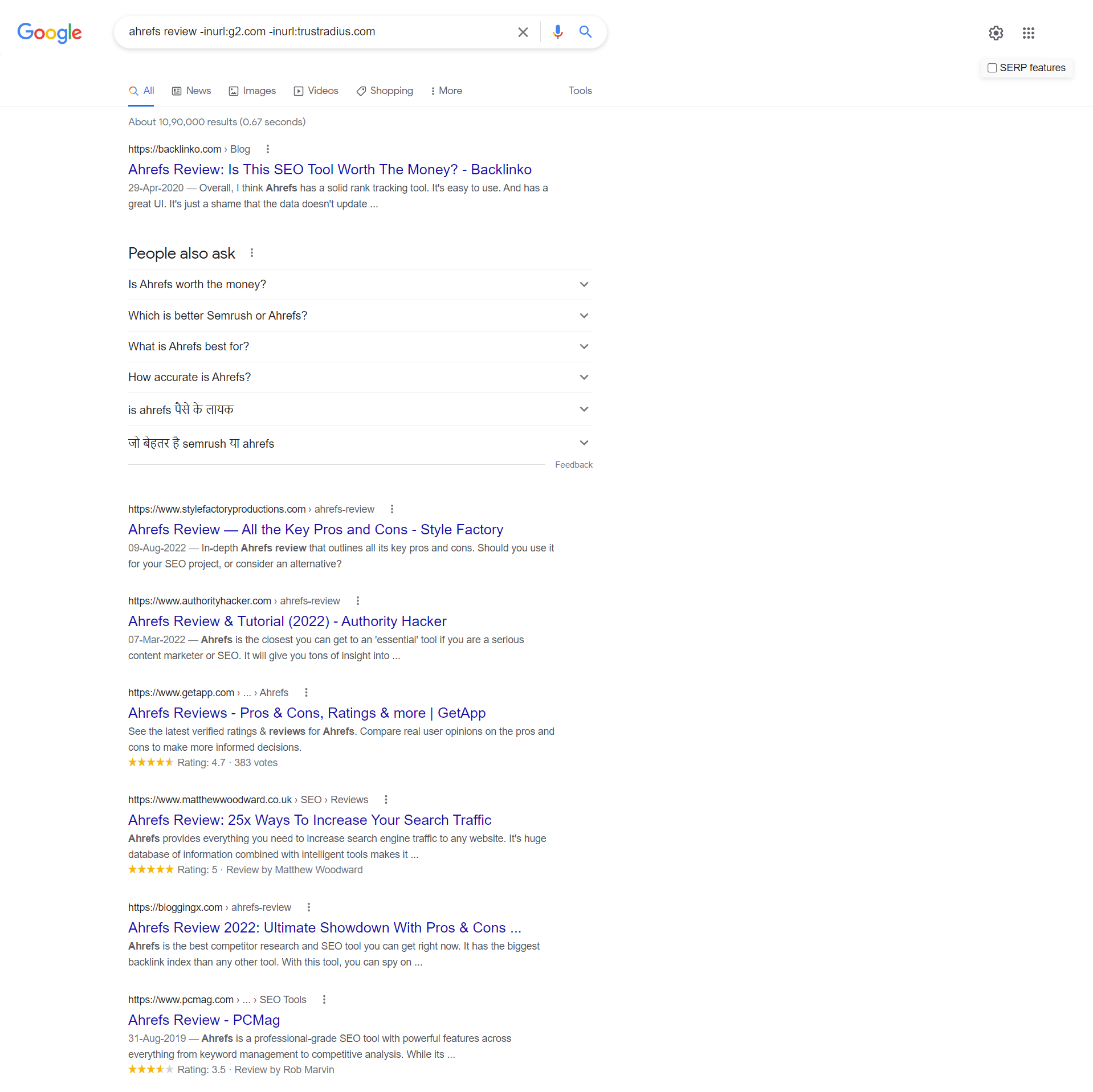
By removing Trust Radius, and G2 from the results, you’ll be able to find out the top pages reviewing the Ahrefs tool.
Pro tip: You can also use this operator on other major search engines like Bing and DuckDuckGo.
So, if you couldn’t get the desired results on Google, you can try out this command on other search engines.
Another Way to Block a Specific Site From Google Search Results
If a specific website bothers you a lot and you don’t want to see it ever in Google search results, you can use a free Chrome extension called Personal Blocklist.
It’ll add a link “Block (domain)” to your Google search results. You can even import your whole personal blocklist.
Once you complete this step, the extension will remove all the selected websites from your search results, and you won’t see them again.
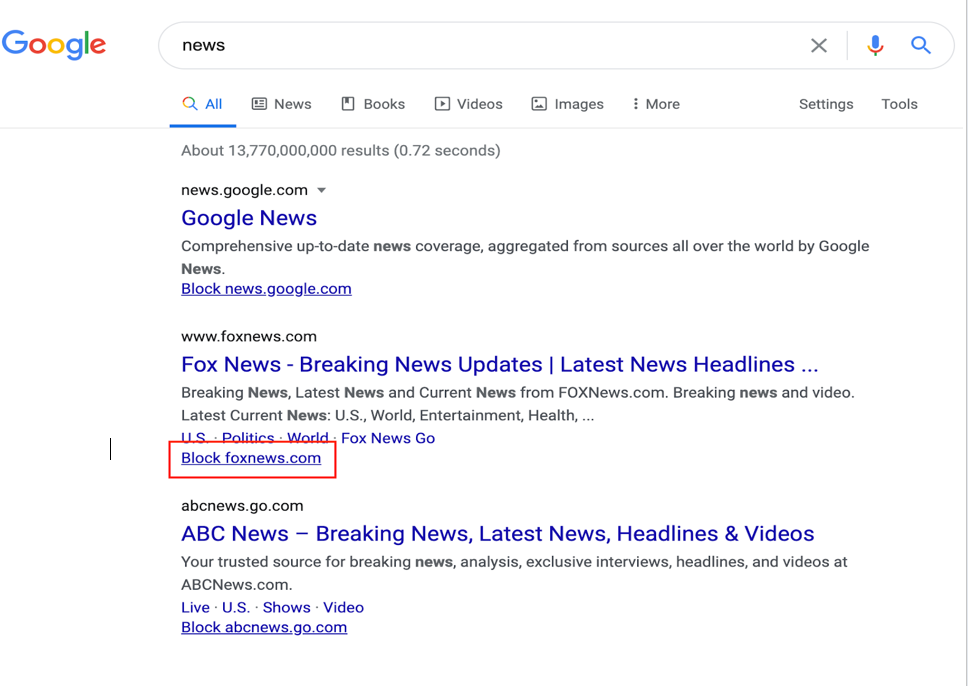
Block Access to a Specific Website Completely
Some extensions and apps don’t allow you to access selected websites for a preset time. You can try the hard-to-bypass app – for example, Cold Turkey for this purpose.
You can also use the Block Site extension for the Chrome browser. But remember, these apps don’t block websites from appearing in Google search results.
They just prevent you from accessing them.
How Can You Remove a Webpage From Your Website From Appearing in Google Search?
Do you want to remove any information in search results that are publicly visible and might hinder your reputation?
Do you want to control the website?
To do this, you can edit the HTML code and add this meta tag into the <head> section of the webpage that needs to be removed from Google:
<meta name=”robots” content=”noindex”>
This command will only remove the information from Google’s search results. It’s safer to add password protection or remove the page itself.
You can even watch this video that offers detailed information about blocking/removing pages from the Google search.
Final Takeaway on How to exclude certain Search Results in Google
So now you know how to block sites and how to exclude certain search results in google.
By following the above-stated tips and tricks, you won’t have to deal with irrelevant search results, and you’ll be able to find relevant information on the search results.
Whether you want to block a certain web page or exclude a specific website from the search result, you can now have complete control over what appears on SERPs.
If you still have any questions in your mind, you can leave a comment below!