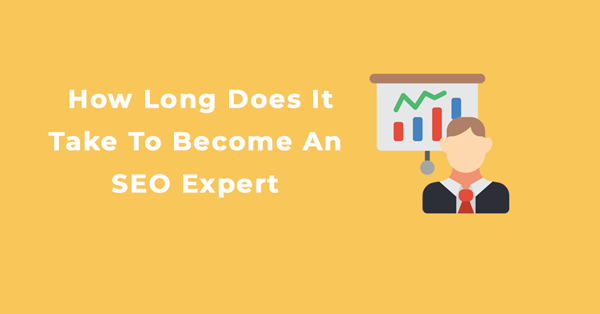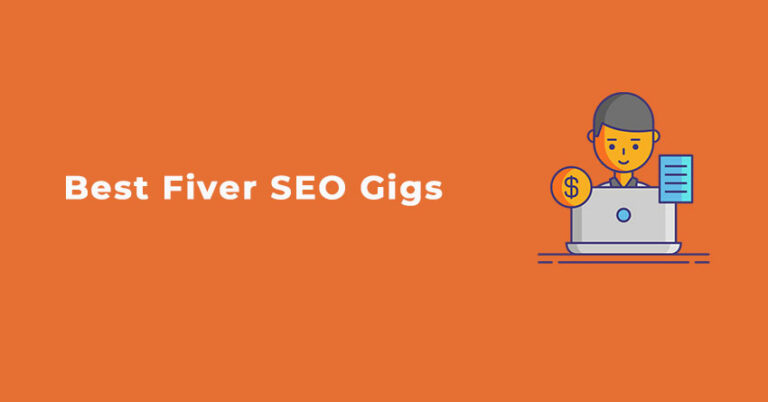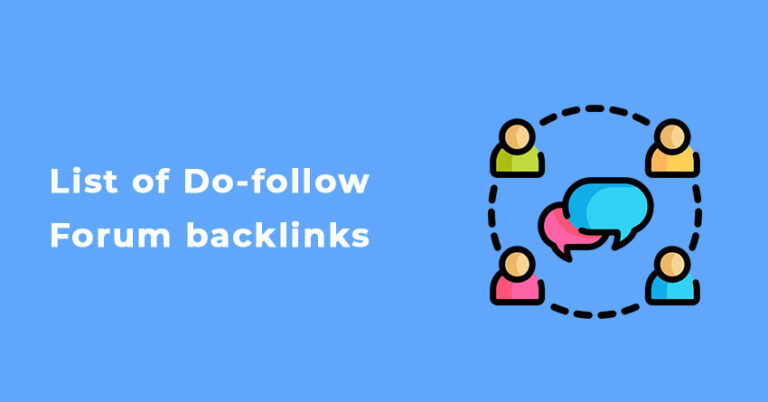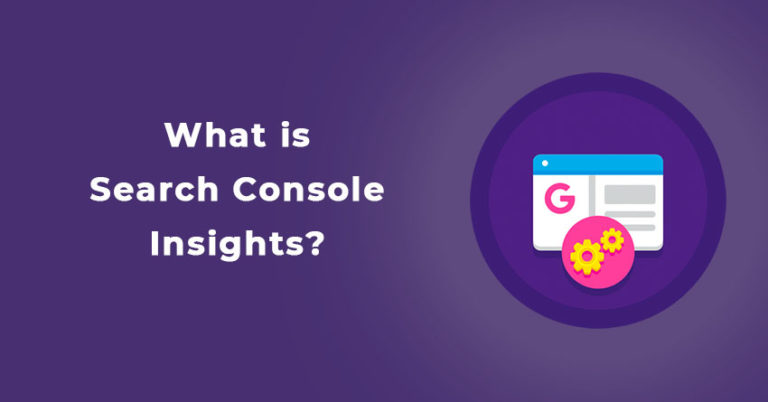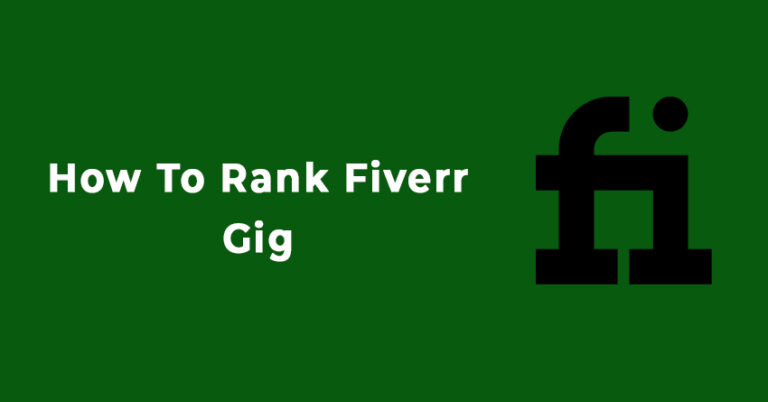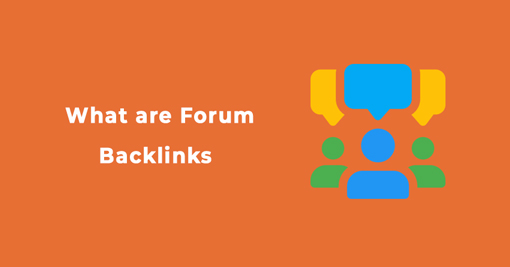If you have a blog or website and want to monetize it, then Google AdSense can be one of the quickest options to do it. Google AdSense lets website publishers earn some quick bucks by placing relevant advertisements on their websites. However, you can only boost your revenue if you understand which ads work for your website and which don’t. This can be done by tracking Google Adsense clicks.
In this article, I’ll guide you on how to track your AdSense Ads to get better results for your website. Read on to get on the track of earning more with Adsense.
Why You Should Track AdSense Clicks
One of the biggest rookie mistakes that website owners can make is putting up some ads on their websites and just abandoning them. People on the internet are being bombarded with various ads throughout the day.
Hence, you must try and find out if the ads on your page are relevant enough for your audience to click on them or not. Google Adsense tracking will help you to collect data and use it to optimize your ads.
Benefits of Tracking AdSense Clicks
Let us look at some advantages of monitoring and looking at Google AdSense clicks data.
- Find your audience
When you use the AdSense tracker to measure the performance of your ads, you can find out some valuable information about your audience, like their demographics, their age range, and, gender which can help you place ads that are relevant to them.
- Select better ads
Have you ever wondered why some of your ads work wonders while others fail to impress your audience? You can understand which ads work better for you with the help of an AdSense tracker.
Tracking banner ads in Google Analytics is a beneficial way of understanding what kind of copy, design, text, and placement compels your audience to click on an ad. That way, you can use more similar ads in the future to replicate this success and avoid low-yielding ads.
- Understand clicking patterns
Another great advantage of tracking AdSense clicks is recording and recognizing various clicking patterns. GA lets you track the different browsing patterns that your website visitors have. You can filter out any fake clicks or suspicious behavior and keep your website safe.
- Improves your CTR
CTR or click-through rate is a crucial factor for growth, be it improving Google ranking or increasing your website revenue. CTR is a ratio of the number of clicks on your advertisement and the number of times people view the ad on your website.
CTR = No. of clicks / No. of exposures
CTR% = No. of clicks * 100 / No. of exposures
Tracking these clicks help you come up with more ways to optimize your website. Usually, higher CTR leads to higher earnings from ads on your blog. And mostly, the CTR across all industries is 0.46% for display ads.
- Identify your traffic source
You must have wondered at some point or the other where most of your traffic is coming from? Be it a social media page or some website, AdSense tracker can find the source of your traffic. As a website publisher, you can monitor this traffic and take steps to continue gaining authentic visitors from these sources.
How to Track AdSense Clicks
Now that you have discovered some of the benefits of Google AdSense tracking, you must be wondering how to start using it.
First and foremost, to track AdSense clicks you need to connect AdSense with Google Analytics. Google Analytics is a free online tool by Google which helps you analyze your site traffic and evaluate your site’s performance.
How to Link AdSense to Analytics
If you are not familiar with the AdSense tool at all, then you might be wondering about all these new terms. But fear not! I have got you covered.
Step-by-step process on how to link AdSense account to Analytics:
Step I:
Visit: https://analytics.google.com/, click on the Admin tab present at the bottom of the page.
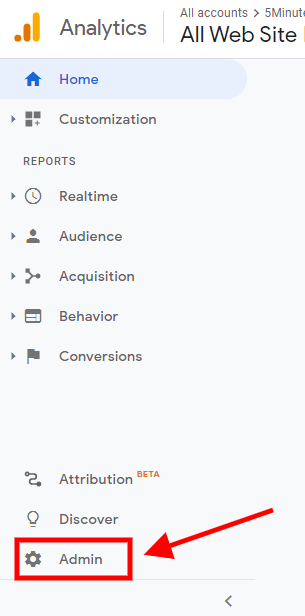
Step II:
In the “Account” column, select the Analytics account that you want to link with your AdSense account.
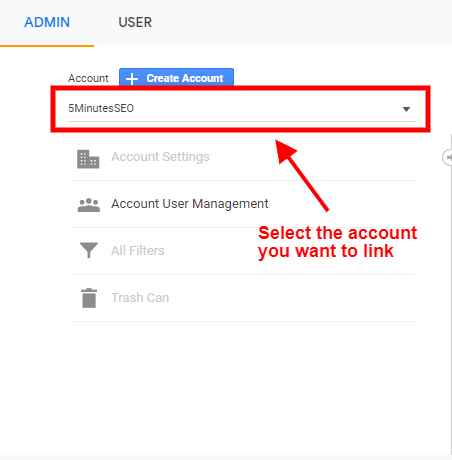
Step III:
In the “Property” column, select the Analytics property you want to link, and click on “AdSense Linking”.
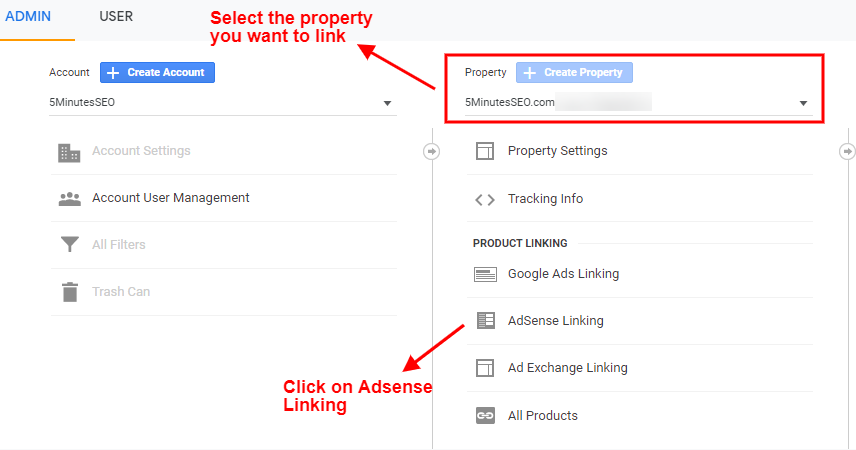
Step IV:
Click “AdSense Linking”, then click + new AdSense link.
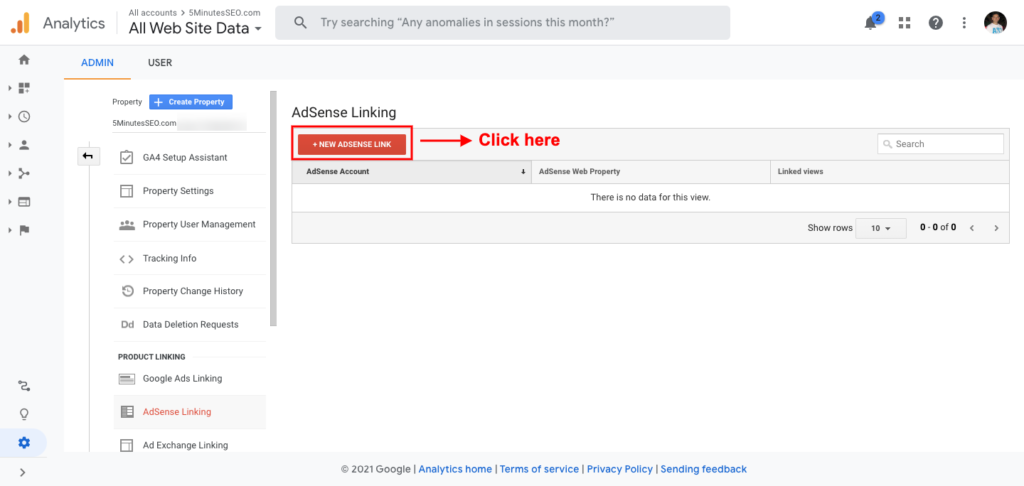
Step V:
Select the option: “AdSense for Content“, and click “Continue”.
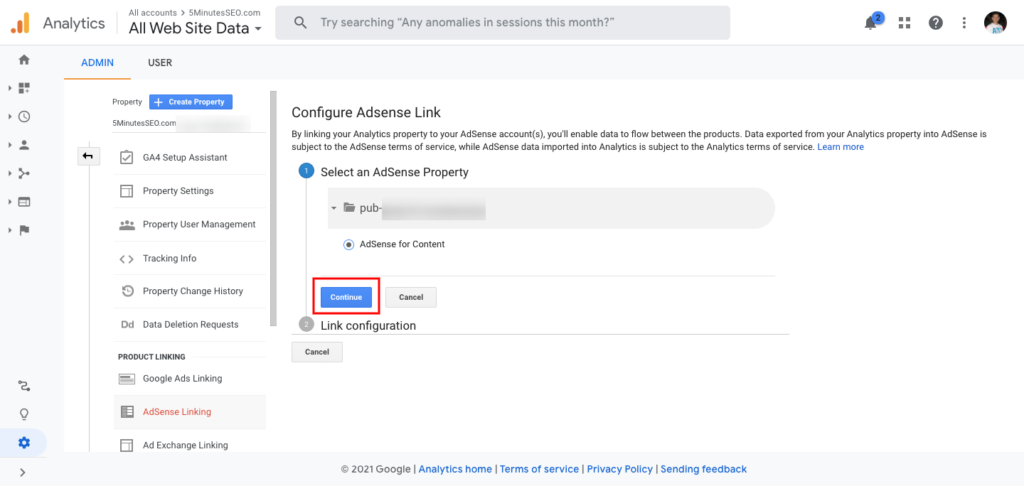
Step VI:
Then, under “Link configuration”, select the View in your GA where you would like the data to be populated so that you can view the data. And, then click “Enable link”.
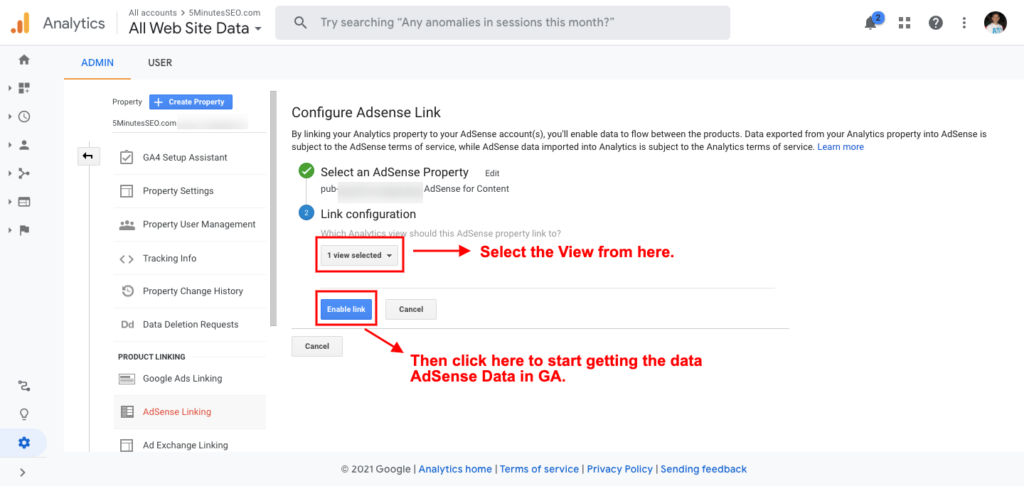
Congratulations! Your Google Analytics and AdSense accounts are now linked.
Viewing AdSense Tracking Data in GA
Once you have set up your AdSense tracking and you start getting data in Google Analytics you need to study the reports. Doing this will help you assess the performance of your ads.
To view your performance reports and your AdSense revenue:
- Navigate to the “Behavior” tab,
- Then further go to the “Publisher” option,
- and select “Overview”.
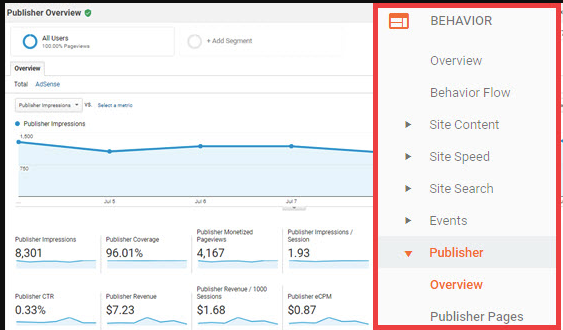
Doing so will give you a summary report of how your AdSense ads are performing. It also lets you know about the ads, which are performing the best, which pages are working better, and giving you better revenue.
Is Simply Linking Your AdSense Account with Analytics Enough?
You might think that AdSense tracking with Google Analytics will provide you with all the necessary data you need to optimize your WordPress blogs, too. But to enable better tracking practices, you can enable plugins that help you comprehend the data more conveniently.
MonsterInsights and ExactMetrics are two of the most popular plugins available for users.
How to Track AdSense Clicks in Google Analytics Using MonsterInsights
One of the easiest ways to track AdSense clicks is by using the MonsterInsights plugin for your WordPress. The insights provided by this plugin are lucid and user-friendly. One of the biggest advantages of tracking banner ads in Google Analytics using this plugin is that it allows you to link your AdSense account to your Analytics account without any codes.
Let’s now find out how to use the MonsterInsights plugin to track AdSense clicks:
Step I:
In Google Analytics, link your AdSense account to your Analytics account. (Explained in the previous section)
Step II:
After that, open your site’s WordPress Dashboard, look for the Plugins options and click on Add New.
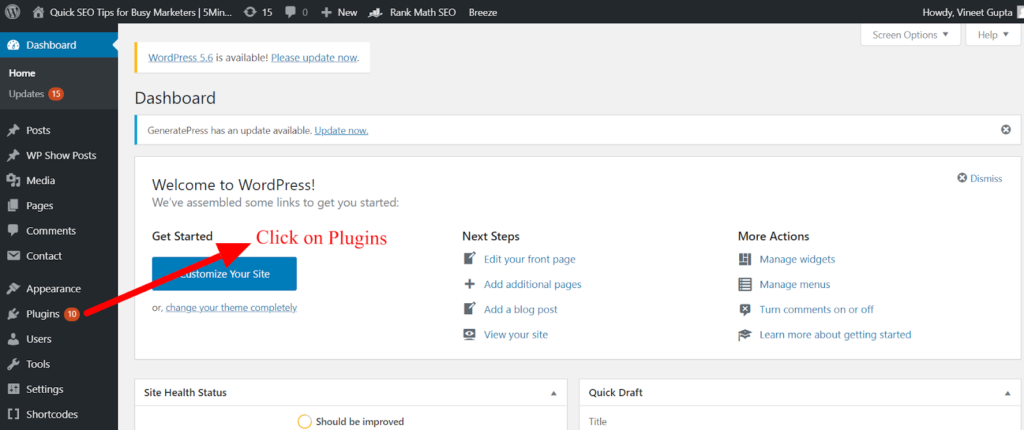
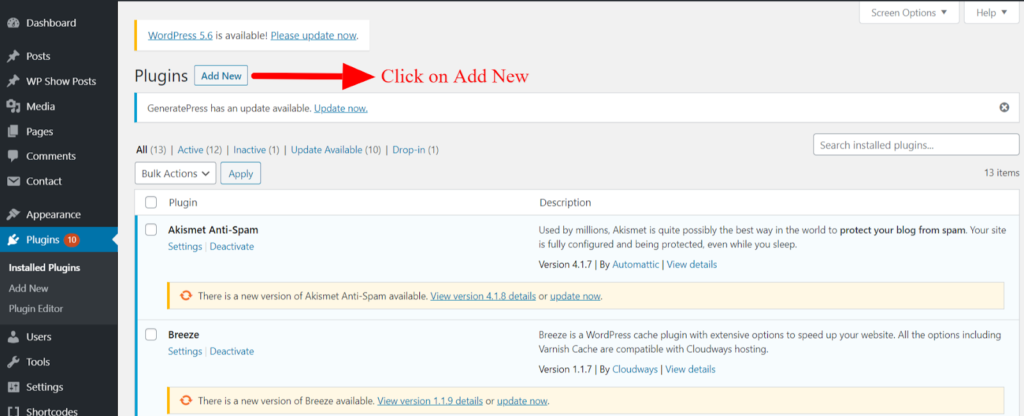
Step III:
Search for the MonsterInsights plugin and then activate it.
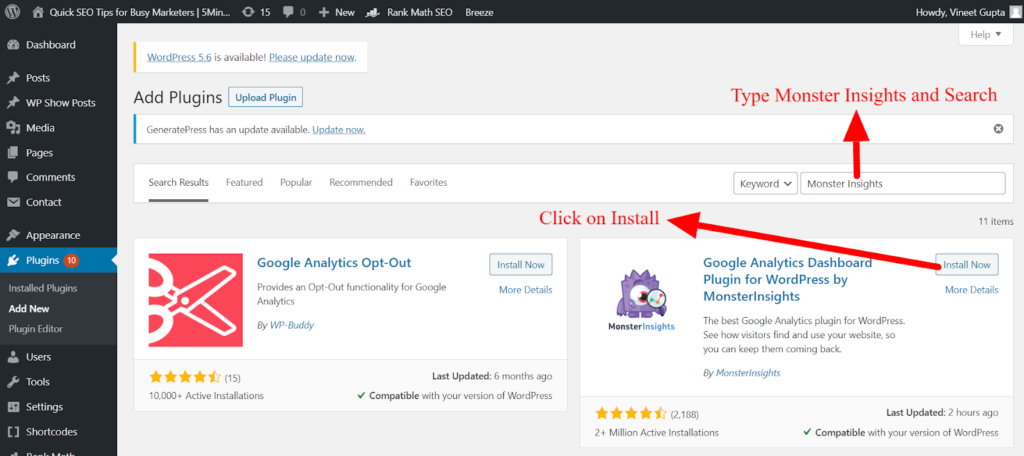
Now, go to the Insights tab and click on Launch Setup Wizard.
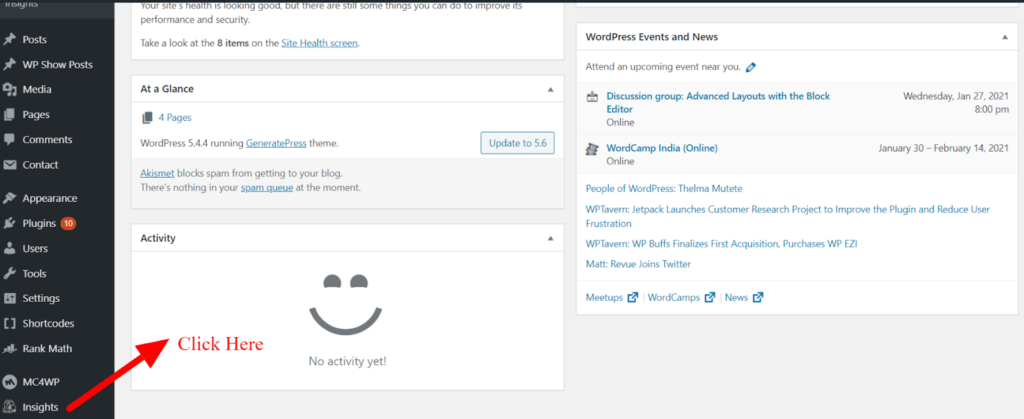
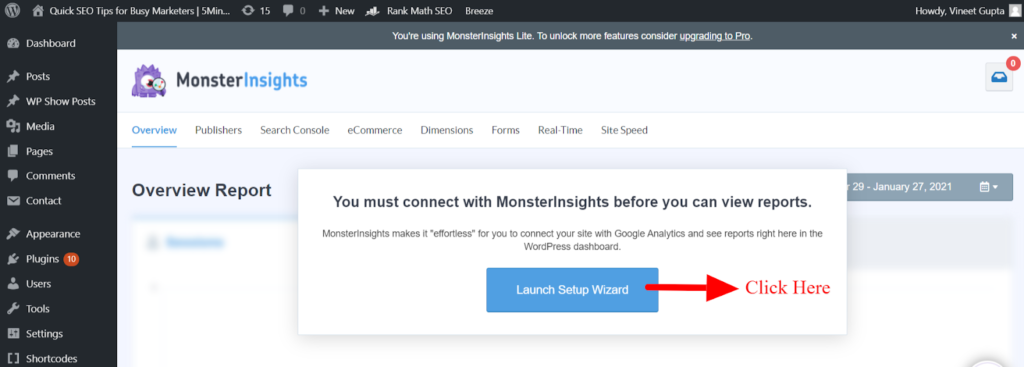
Step IV:
You’ll be asked to choose a category for your website, choose the one that’s relevant to your business and then click on the “Save and Continue” button.

Click on the “Connect MonsterInsights” button.
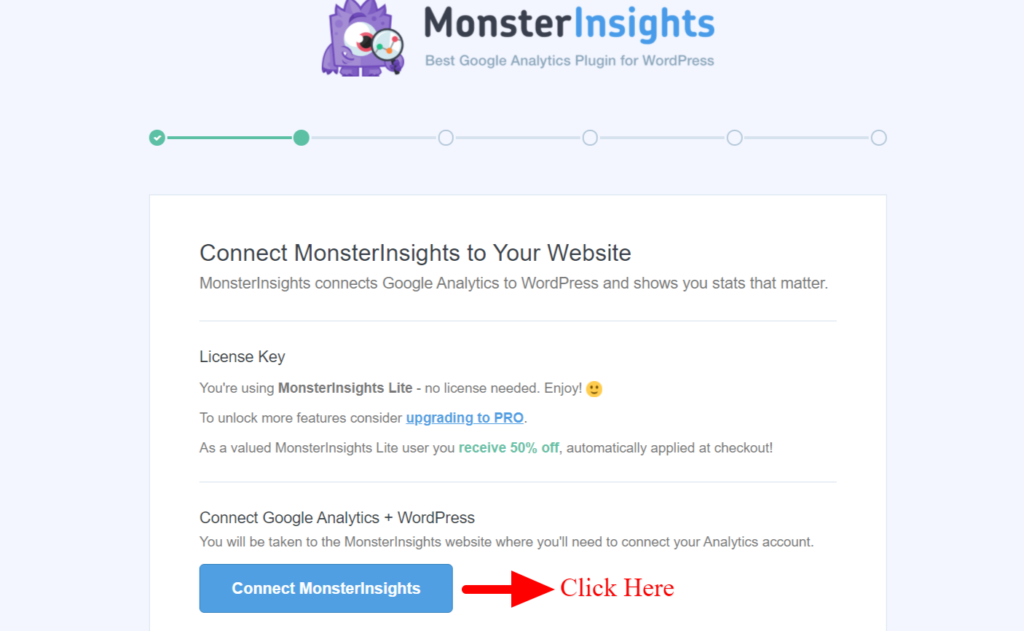
Step V:
Next, you’ll be asked to sign in using your Google account.
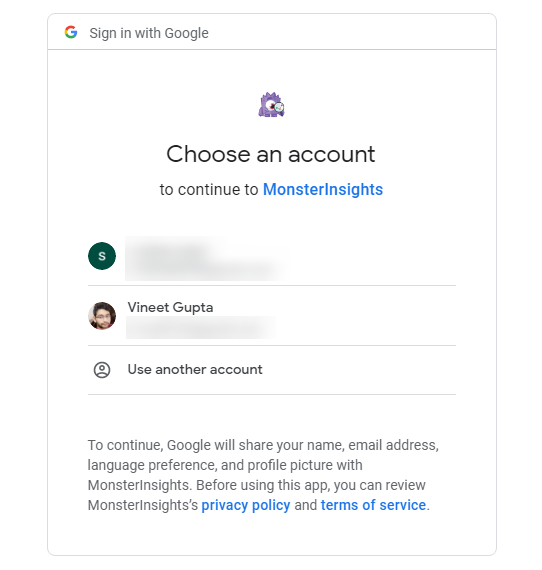
Allow MonsterInsights to access your Google Analytics account.
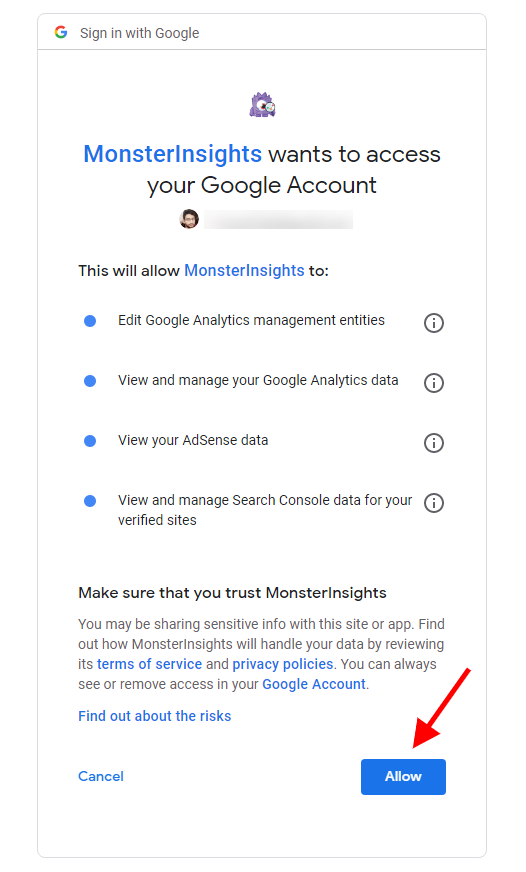
Step VI:
In this step, you have to select the profile/website that you want to track and then click on the “Complete Connection” button.
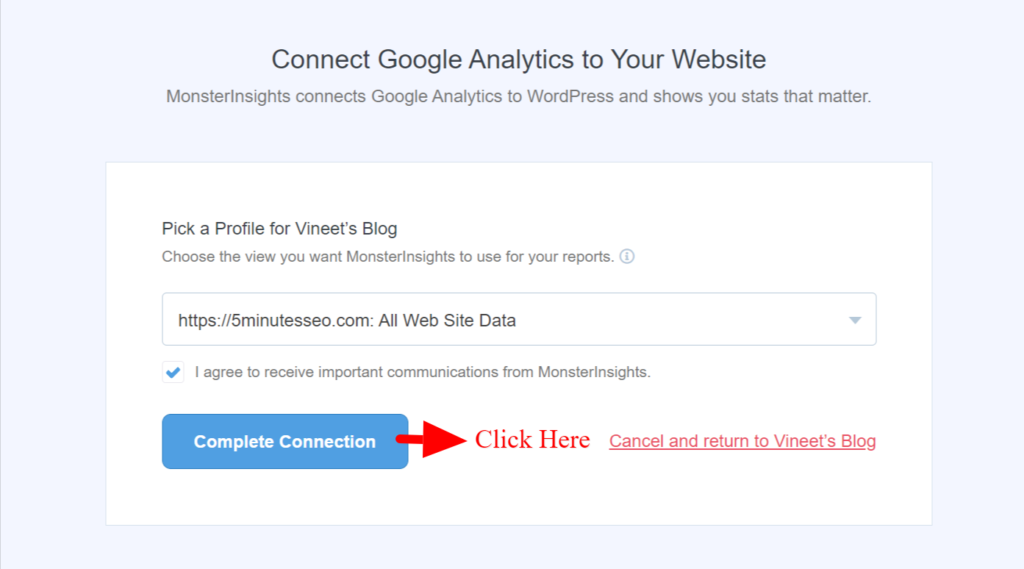
Click on the “Save and Continue” button to save default settings for your website.
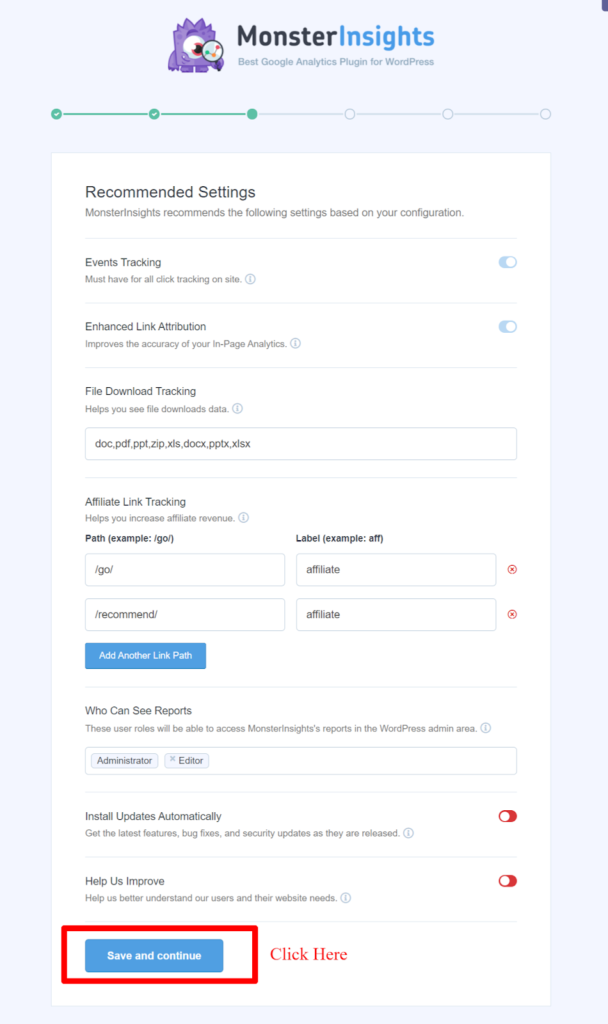
Step VII:
Next, MonsterInsights will show you some paid-ons, you can skip this step by clicking on the “Save and Continue” button. Or if you want to access it, you can upgrade to PRO.
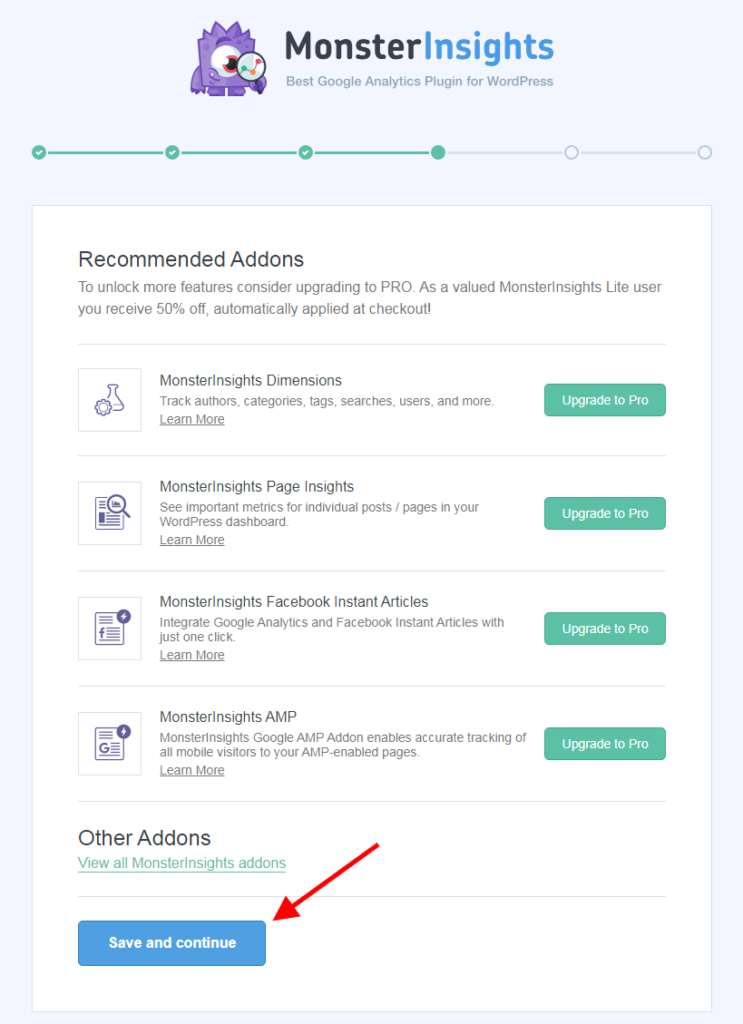
Again, click on “Skip this Step”.
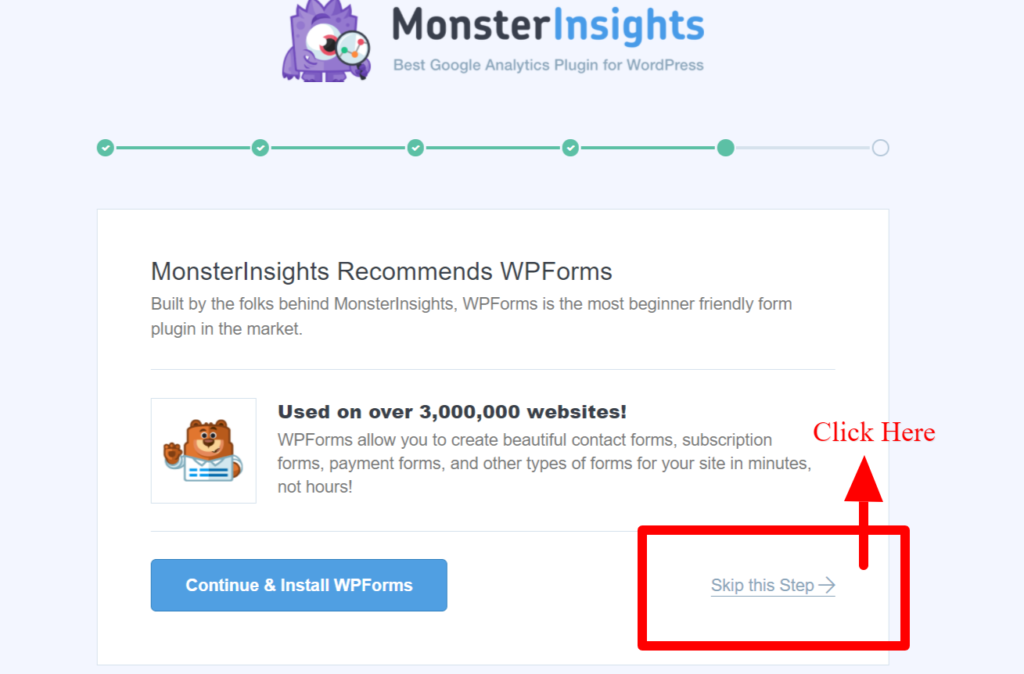
With this, you’ve successfully installed Google Analytics on your WordPress.
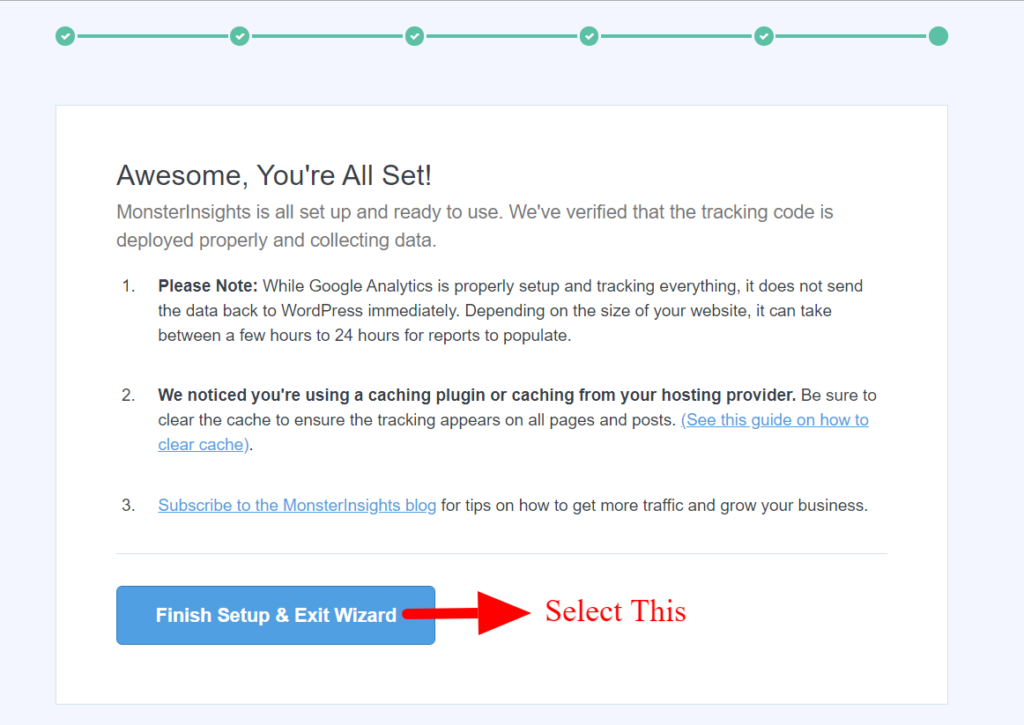
Step VIII:
Next, go to the “Insights” tab and select the “Addons” option. Under the MonsterInsights Ads addon option, select Install to activate the addon.
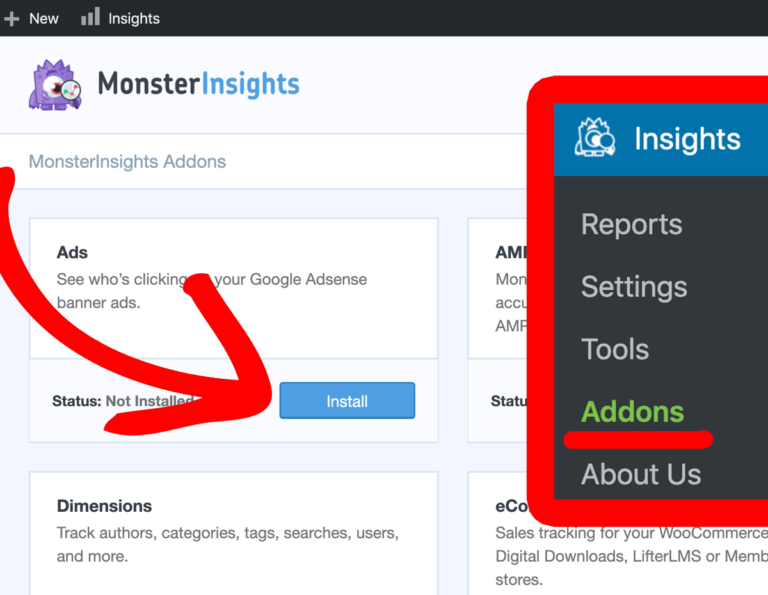
Step IX:
Under the “Insights” tab, select “Settings”. There you will find an option called “Publisher”; Select it and then scroll down to “Ads Tracking”. Select the checkbox saying “Enable Google AdSense tracking”.
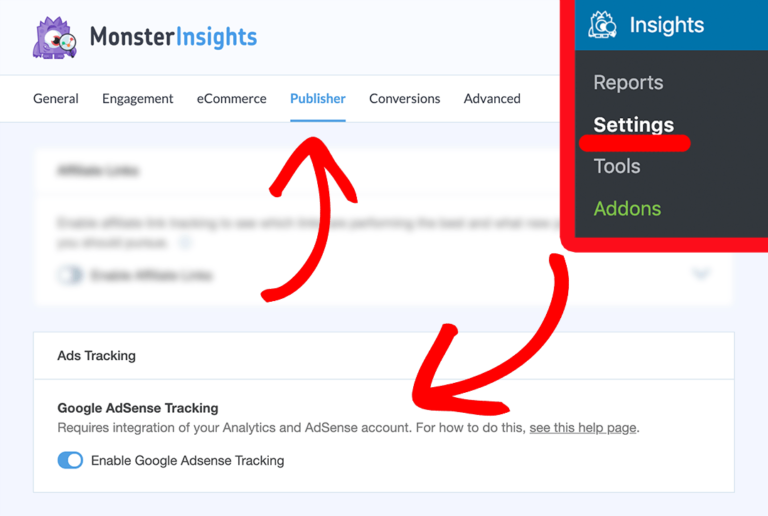
While this will provide you some useful insights for WordPress specifically, it is crucial to combine them with all the other metrics provided by Google Analytics to get the full picture of how your ads perform.
Again, as shared above in the article, to view how your AdSense ads are performing head over to: Behaviour >> Publisher >> Overview
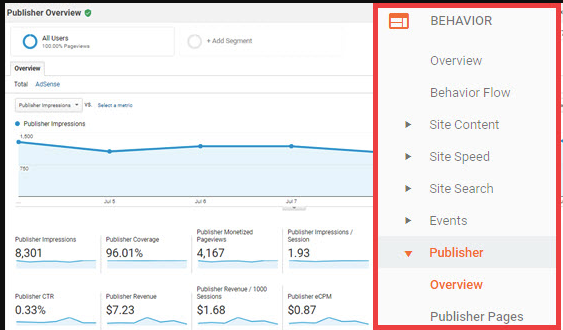
Google AdSense Click Tracking Using ExactMetrics
Another plugin that lets you view the AdSense reports on the WordPress dashboard is ExactMetrics. It provides features like real-time stats, affiliate link/file tracking, download tracking, and custom event tracking.
How to use the ExactMetrics plugin to track AdSense clicks:
Step I:
Open your web browser and Link your AdSense account to your Analytics account. (Explained in the previous section)
Step II:
After linking your AdSense account with Google Analytics, install the ExactMetrics plugin.
Step III:
Login to your WordPress Dashboard and click on the “ExactMetrics” option in the “Addons” list. Under the Ads, add-on option, select “Install” to activate the addon.
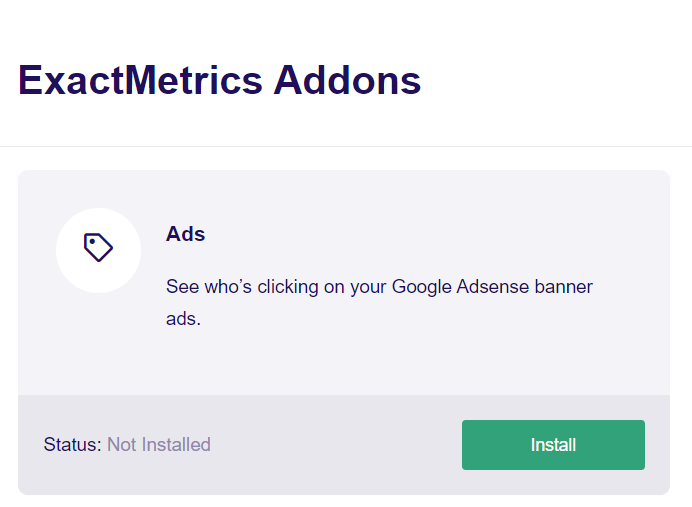
Step IV:
Go to the plugin and select “Settings”. From the top menu, click on “Publishers”. Scroll down and go to Ads Tracking. Then, switch on “Enable Google AdSense Tracking”.
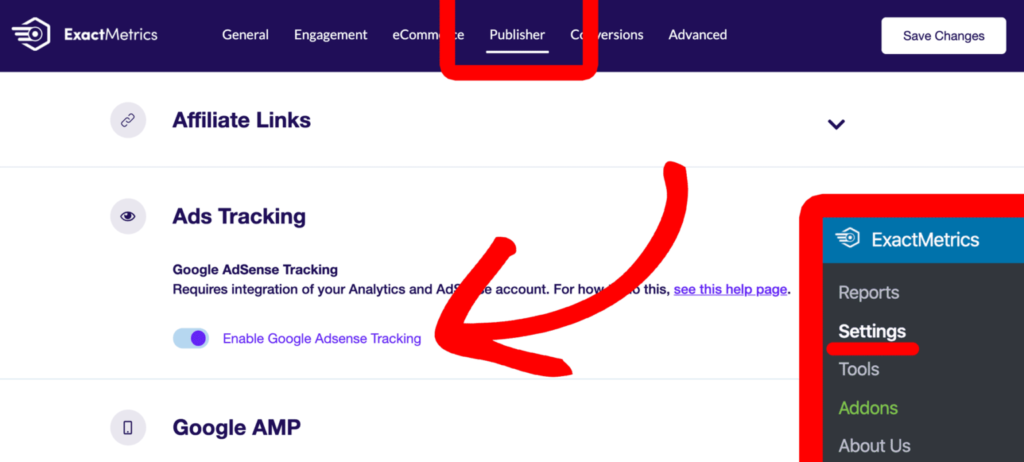
Congratulations! Now ExactMetrics is installed and ready to track and give you data on how your AdSense ads are performing.
Smart Ways to Increase Your AdSense Revenue
So how do we ensure that we will be generating good revenue after setting up AdSense tracking? The first step is to invest at least 5-10 minutes of your day looking at the metrics to understand how AdSense is working on your site and then making necessary optimizations.
Applying AdSense Conversion tracking: AdSense Conversion tracking lets you identify how well your ad campaign is generating sales, downloads, email registrations, and other actions for your business. This way, you will create better revenue strategies by helping you understand how your call-to-action options are performing.
Selecting the right keywords: To make an impact on your audience, you need to not only attract them to your website but also hold their attention. This can happen when you identify the relevant and trending keywords for your content. Such content can improve your click-through rate and social shares.
Editors Note: If possible, try starting a blog around topics whose CPC bids are higher like Insurance, Real-estate. In such niches, you get higher Page RPM.
Select the best placement and layout: Never downplay the importance of your ad placement. According to some studies by Google, bigger video ads tend to do much better than smaller ones. You can try putting Adsense ads around the content and above the fold.
Increasing page-load speed: It is a proven fact that the longer a page takes to load, the more people tend to abandon it. Even a delay as short as 1-3 seconds results in 32% of visitors of people skipping the page. Hence try to ensure that your pages have a low loading time and use asynchronous calls for your ads so that your ads load simultaneously with the page.
Use category blocking: Adsense also offers a category blocking feature that lets you see which categories of ads are performing poorly revenue-wise. You can block those categories for better revenues.
Start Getting Better Results and Revenue with AdSense Tracking
So now you know how to use AdSense click tracking to monetize your website better. From greater insights on ad performances to helping you earn higher revenue, this feature can help your website flourish, if used correctly. So, do not forget to spend time studying your ads and optimize them to get more clicks and conversions!