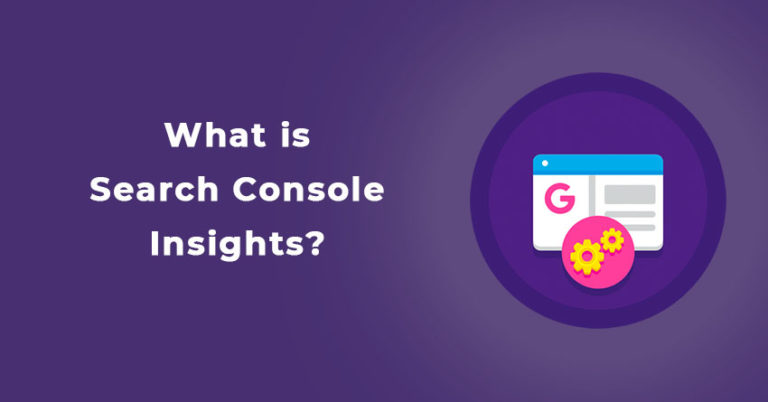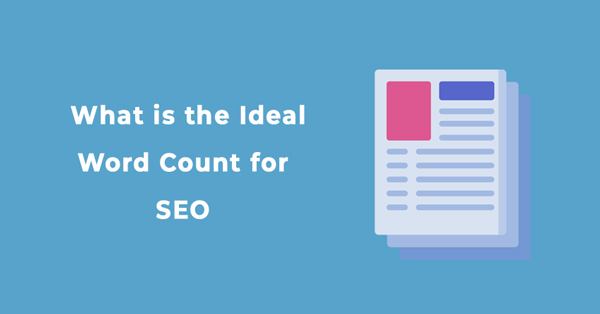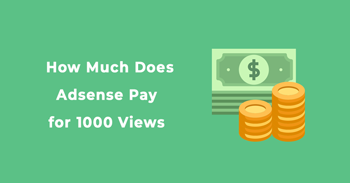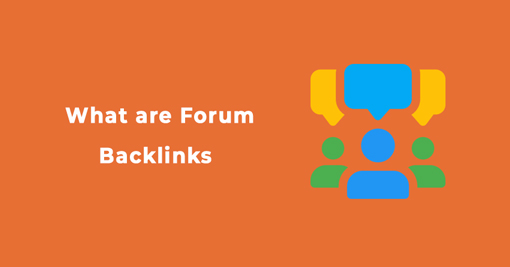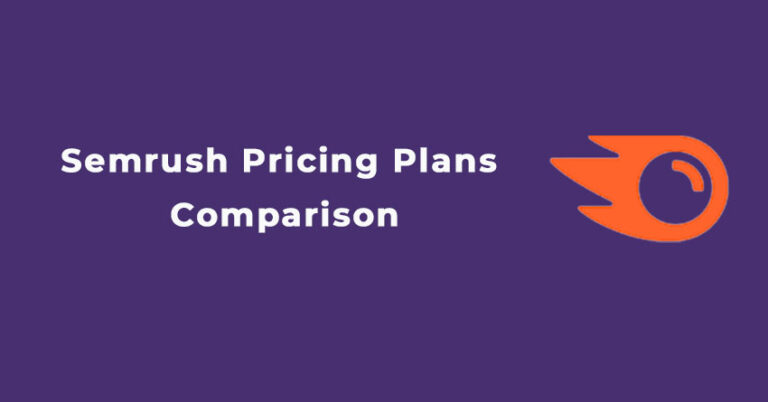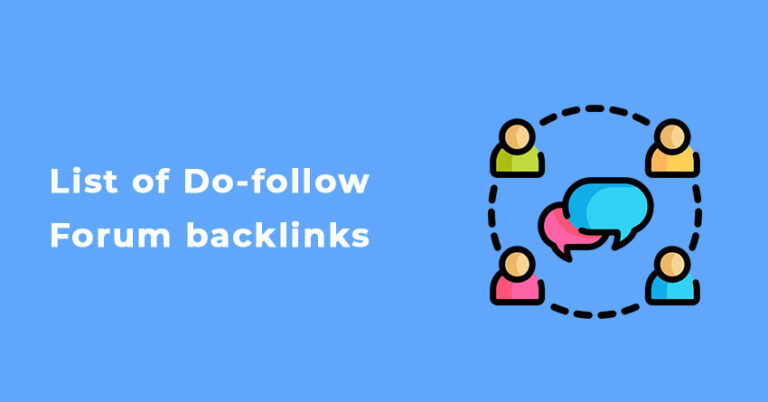Google Analytics is changing day-by-day.
To make the analytics process even easier and efficient for the users, Google introduced a new way to set up Google Analytics, Google Global site tag.
Google Global Site Tags are scripts that will help in setting up Google Analytics and other Google products with just this one script.
In this post, we will find out what global site tag(gtag.js) is and why we need it?
What Is a Global Site Tag(gtag.js)?
Global Google Site Tag is the most advanced and efficient way of tagging your web pages. With the introduction of this Tag, all other Google Tags will be replaced on your site, and hence it will work as a single source to connect all Google products with your site.
From now onwards, users would have to pick up the gtag.js script instead of the universal analytics script and place it in the <Head> Tag on every page of your website.
This unique Tag will work with every Google product such as Adwords, Firebase, Google Analytics, and more.
How Does Google Site Tag Work?
The purpose of the Google Site Tag is to provide a unique tag for your website to manage all Google products such as Google Analytics, Ads, Firebase, GTM, and more.
Moreover, there are several differences between the gtag.js and the universal analytic Tag. With the help of Google’s site tag, every working process will be changed, from pageview tracking to event tracking and many more.
You would be able to send data to multiple Google products efficiently.
Three-step work process of Google Site Tag:
- Comes with a simplified installation process.
- One single script will be managing and working with all your Google products.
- Users would be able to get started with their Google products easily by integrating gtag.js.
Benefits of Using the Global Site Tag on Your Website
There are several benefits of using global site tag on your website, which is as follows:
Simplified website tagging: The Global Google Site tag is a centralized script with the simplified website tagging for all Google products you need. You need to paste the script on your webpages, and that’s it.
Streamlined process: It helps you in the easy configuration of all your Google Products; this will create a streamlined process for you.
Event data: The previous Google Analytics tag only sent data to Google Analytics. While on the other hand, the Google Global Site tag offers you to send event data to each Google tool like Google Ads, Analytics, Firebase, GTM, etc.
Understanding user behavior: Google Global site tag helps you better understand your user behavior while on the website.
Difference Between Universal Analytics(analytics.js), Global Site Tag & Google Tag Manager
| Universal Analytics | Global Site Tag | Google Tag Manager |
|---|---|---|
| Universal Analytics is a web analytics script that collects data from your visitors as per the usage of your landing pages.It is used for installing only Google Analytics on your website. | Global Site Tag is an entirely new method to connect your Google Analytics and other Google products with your webpages.It comes with just one script that you need to put on your webpages & you can start tracking data from all Google | Google Tag Manager is a container within which you can install all your analytics trackers on your landing pages.It is not limited to Google products; it can be used to add other trackers too like Facebook pixel, etc. |
How to Setup & Install Global Site Tag(gtag.js)?
For setting up the Global Site tag on your website, firstly, you need to fetch the tracking code, which you can find as follows:
Step I:
Open your Google Analytics account.
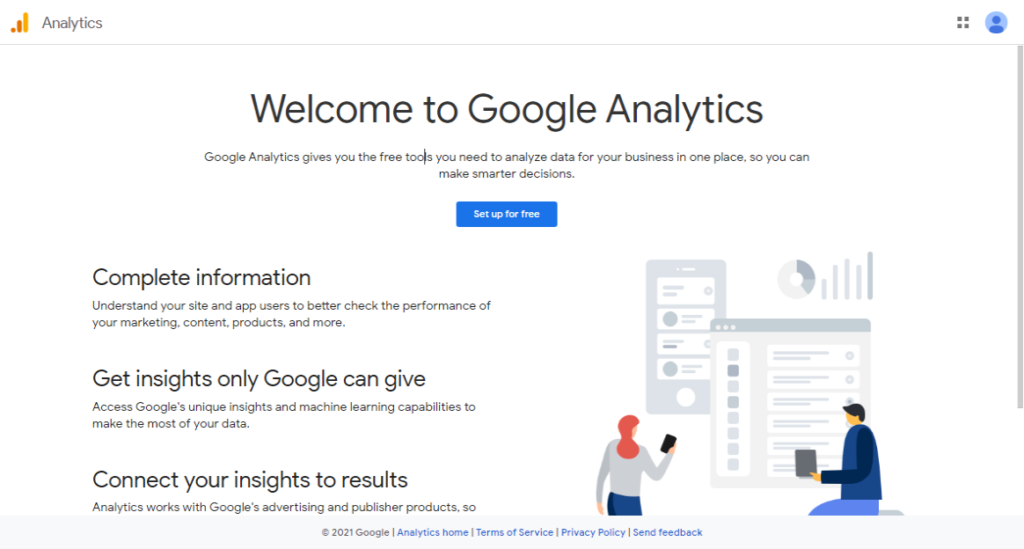
Step II:
Go to to the Admin section & enter Account name.
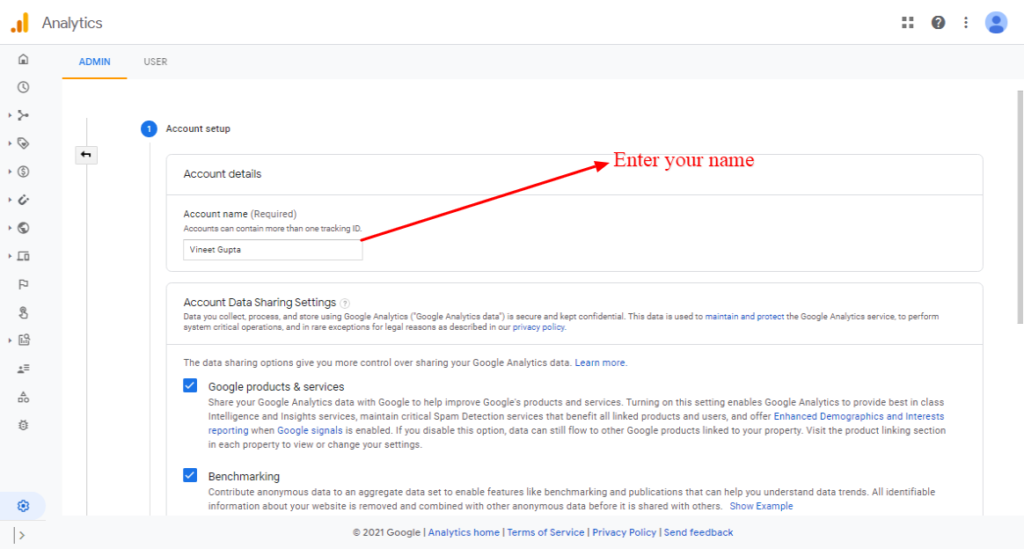
Step III:
After adding the Account Name, select the Property and Currency.
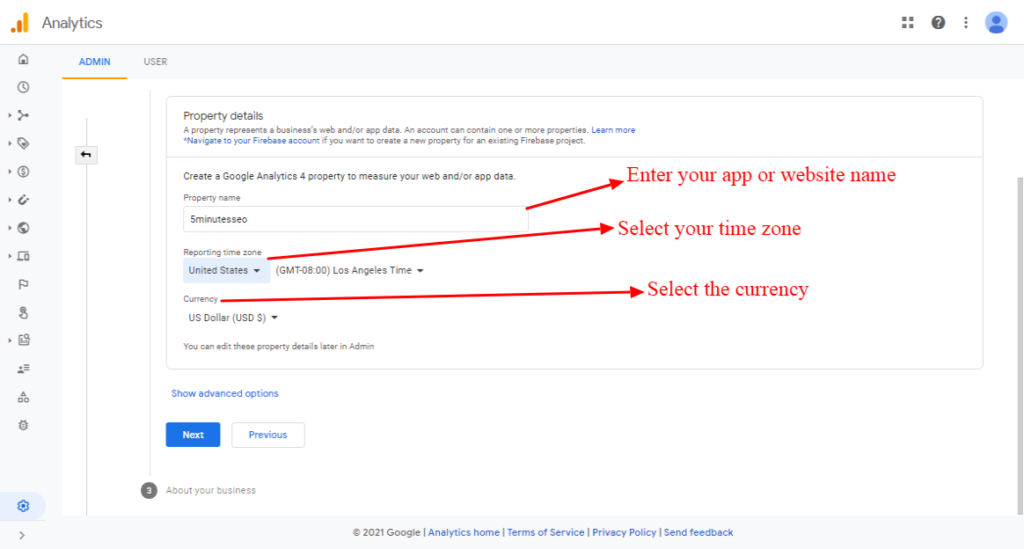
Step IV:
Now you have to select your country.
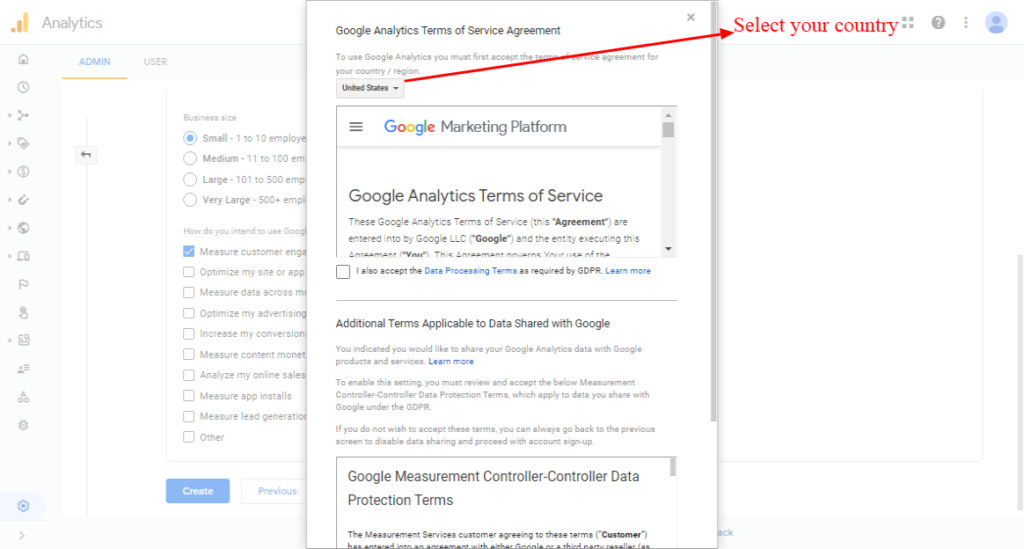
Step V:
After selecting your country, you’ll be given 3 types of platforms; iOS app, Android app, and Web. I will be selecting the option “Web”.
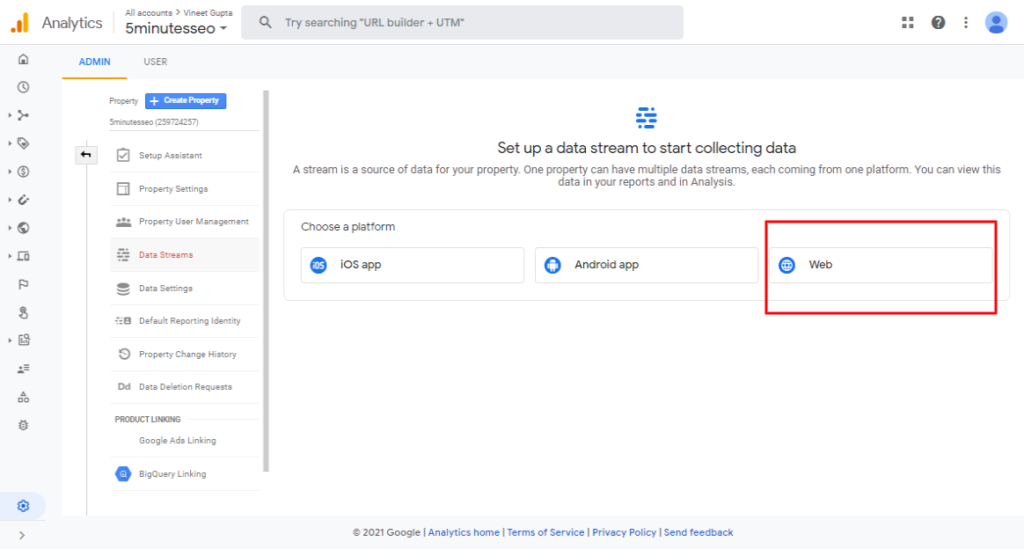
Step VI:
After selecting the platform, you will be asked to enter your website’s URL. Type your site’s URL and make sure to choose HTTPS://, and then click on Create Stream.
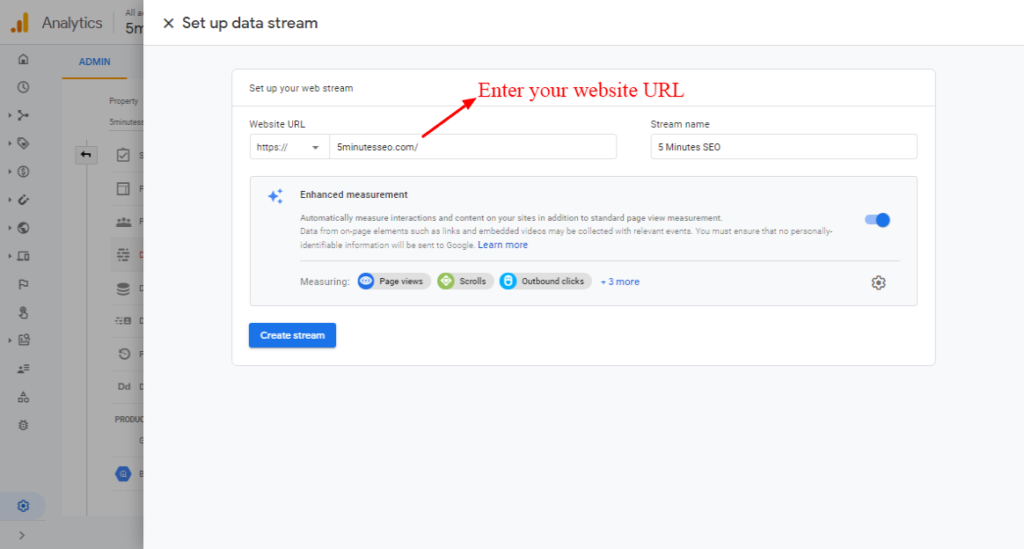
Step VII:
On the next page, you’ll find the Global Site Tag. Copy the code and then paste it after the <Head> Tag on every web page on your site.
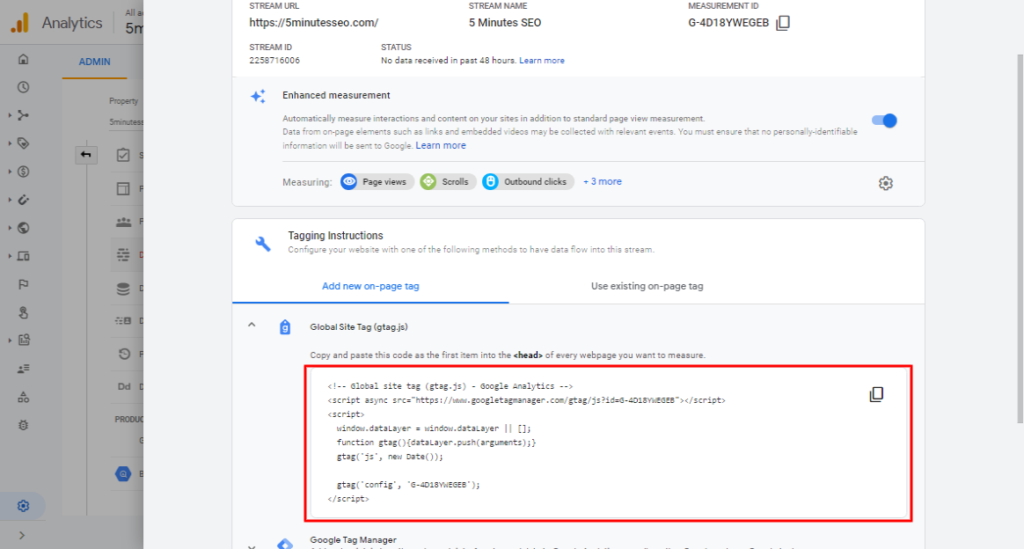
Congratulations! You have successfully added the Global Site Tag to your website.
Easily Install Global Site Tag(gtag.js) on a WordPress Website Using MonsterInsights
MonsterInsights is the best Google Analytics plugin for WordPress websites, and here are the steps you need to follow for setting up a Global site tag:
Step I:
To install MonsterInsights, first head over to the Plugins section.
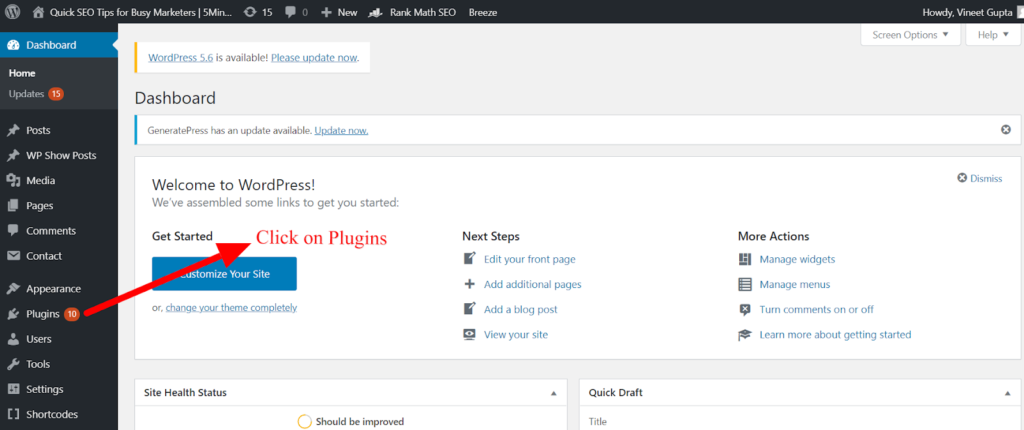
Click on Add New.
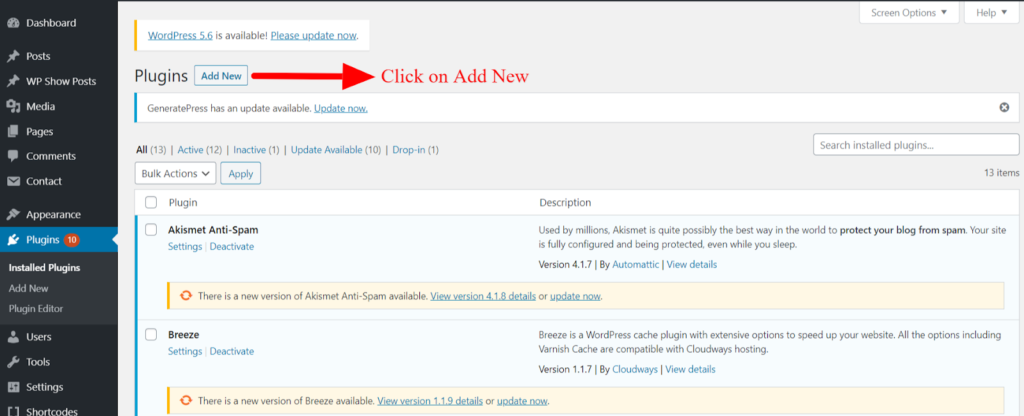
Step II:
Type MonsterInsights in the search bar, you’ll see MonsterInsights in the search results, Now click on Install now and Activate it.
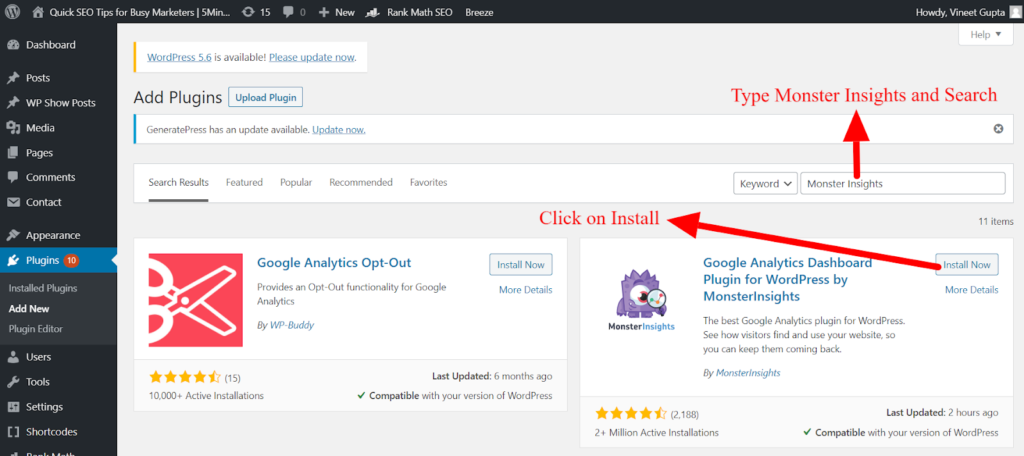
Step III:
After activating the plugin head over to the Insights.
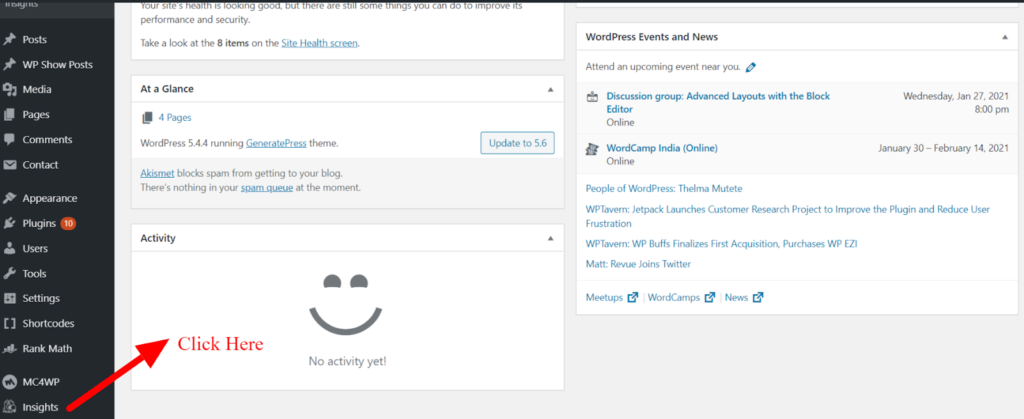
You’ll be taken to the welcome page of MonsterInsights. Once you are there, you’ll see the Launch Setup Wizard, Click on it.
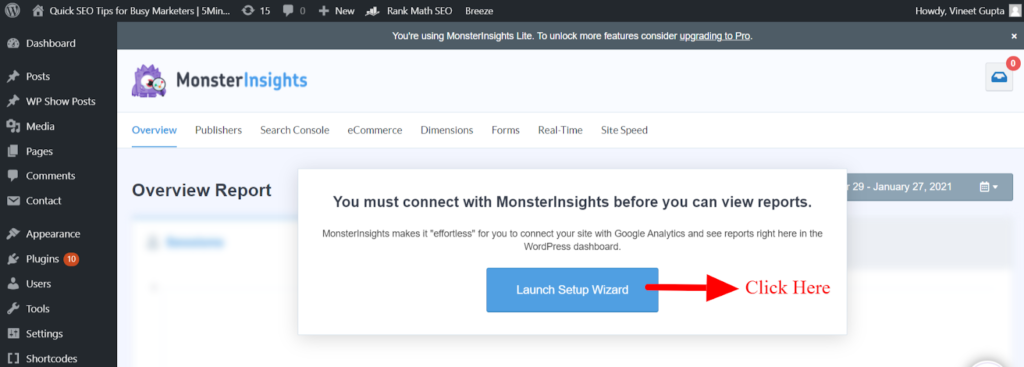
Step IV:
After that, you’ll be given 3 options where you have to select a category that best suits your business.
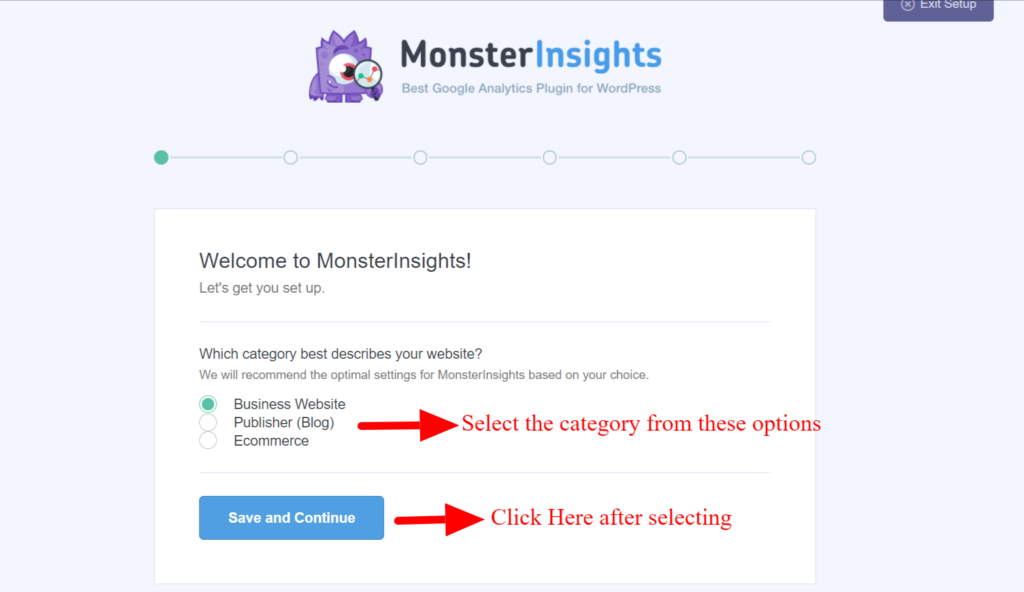
Step V:
To connect MonsterInsights to Google Analytics, just click on Connect MonsterInsights.
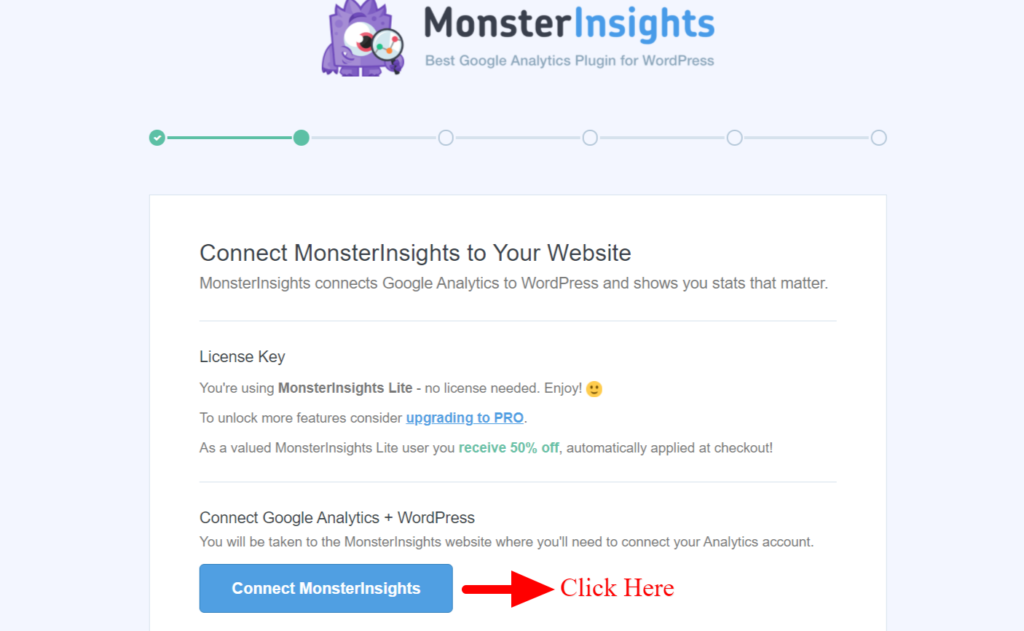
Step VI:
In this next step, you’ve to enter your account details and make sure to use the same Gmail ID with which you’ve created your Google Analytics account.
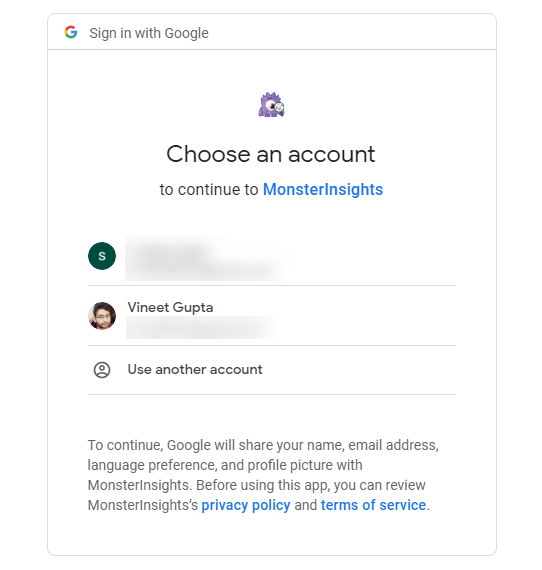
Step VII:
Now Select the website that you want to track and click on Complete Connection.
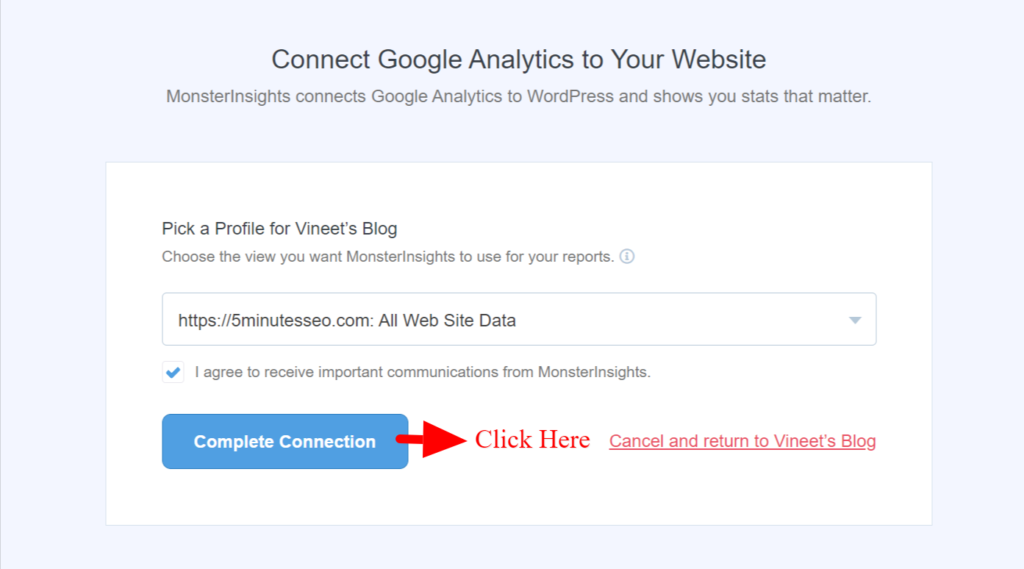
Step VIII:
After that, MonsterInsights will recommend certain settings for your website. Default settings work for most of the websites so just click on the save and continue button.
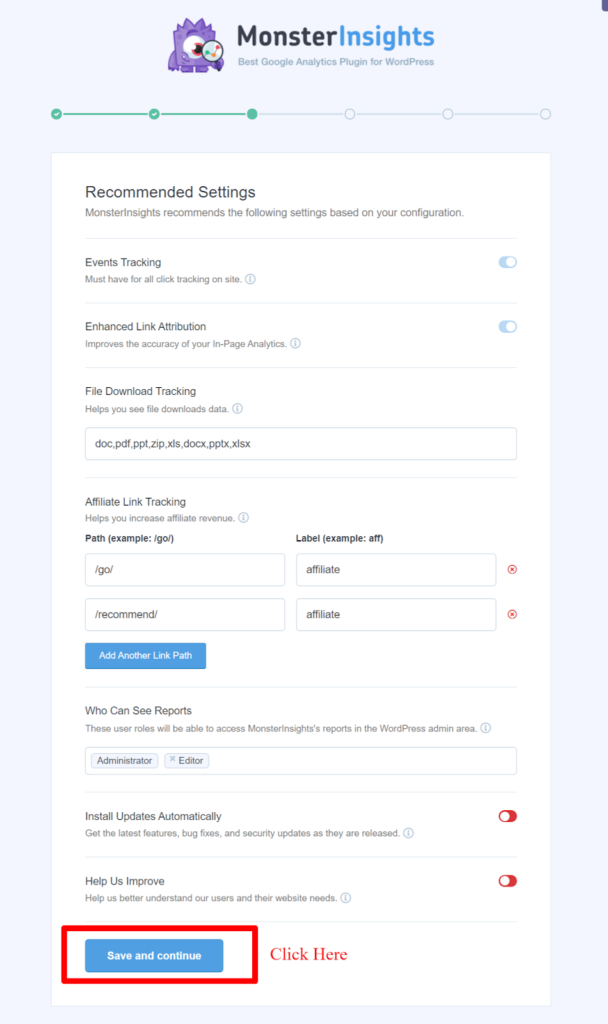
Next MonsterInsights will recommend you some paid-ons that you can get if you upgrade to PRO. Just click on Save and Continue button and skip this step if you don’t want to install any added plugins as of now.
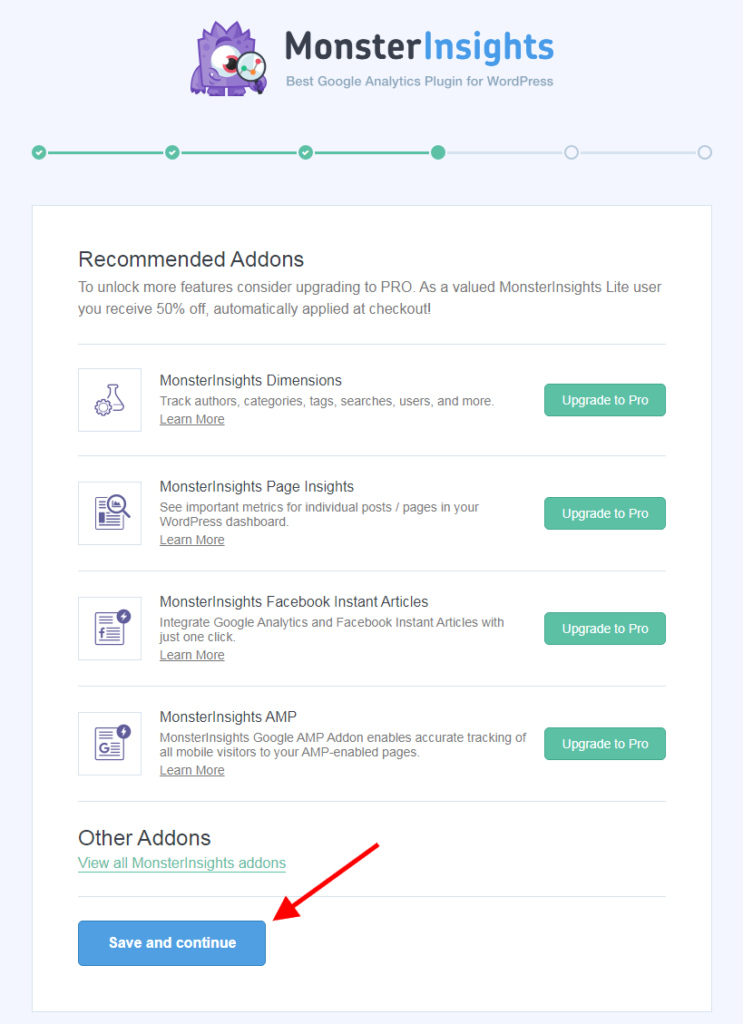
If you want you can install WPForms on your site, or you can simply skip this step.
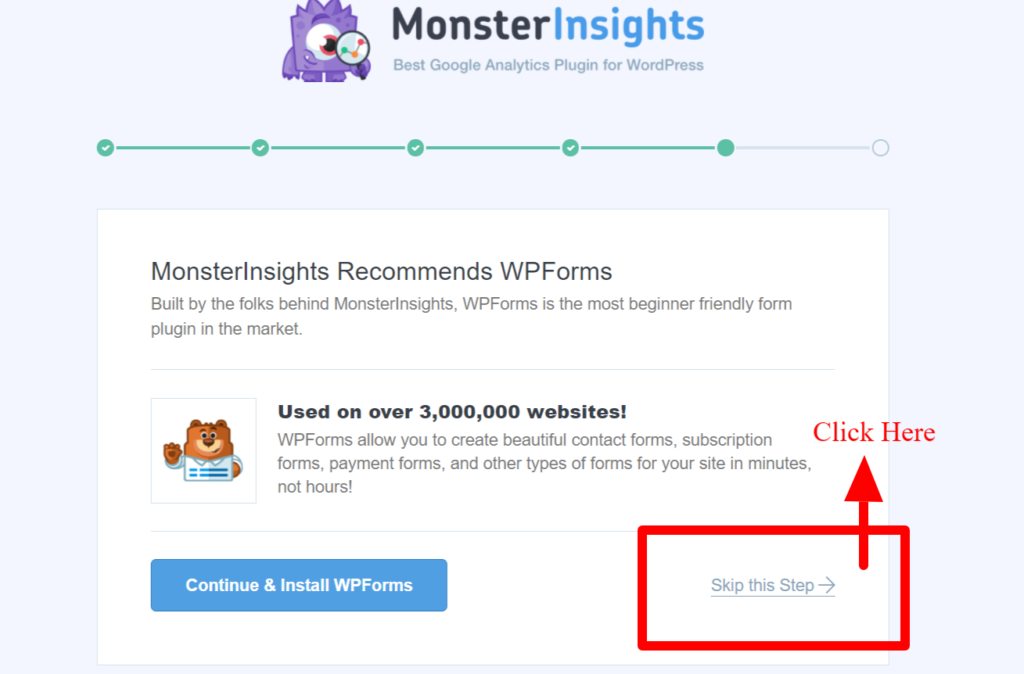
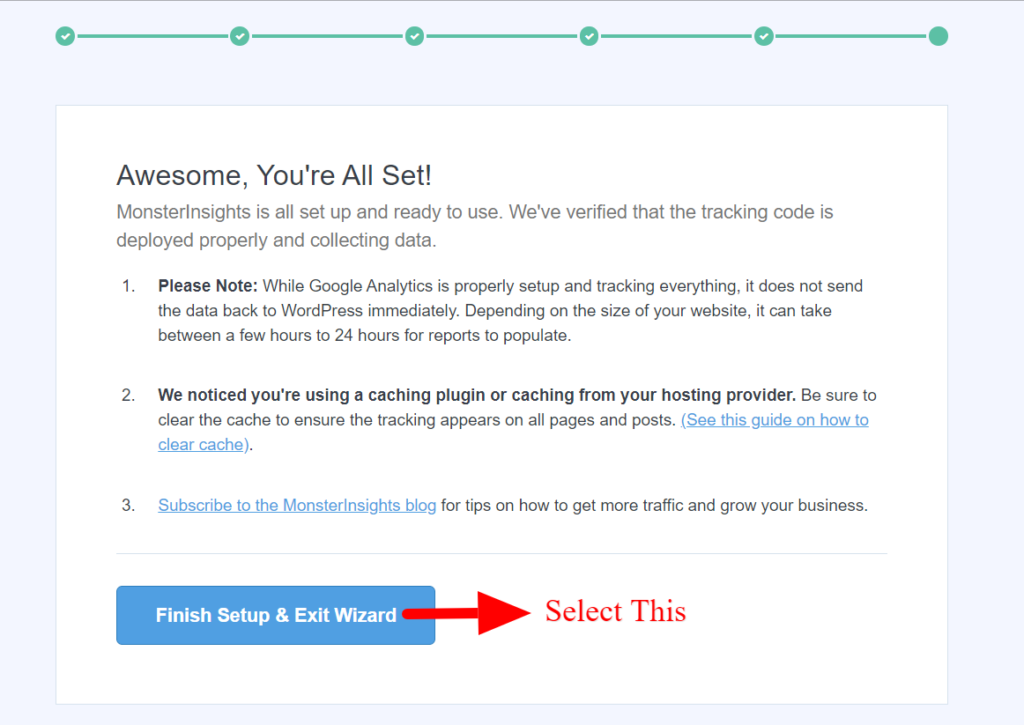
Congratulations! You have successfully installed Google Site Tag using MonsterInsights.
Global Site Tag FAQs
Should you install Global Site Tag and Google Tag Manager on the same page?
Although you can install the Global site tag and Google tag manager on the same page, both of the things share some common resources, and hence it can lead to conflicts afterward in the system.
If you have already installed both the Google Site tag and Google Tag Manager on the same page, then it’s better to remove one. For removing Google Site Tag script, you can directly move to the <Head> section on your website and remove the script.
While on the other hand with Google Tag Manager, you can disable the plugin and then delete it.
If I already have Google Universal Code on my landing page, then should I add Global Site Tag to that page?
You should not try to do that; if you tried to add both, then there could take place reporting issues. There is a common feature called Data Layer that is used by both Google Universal Code and Global Site Tag, along with that, there are some other shared resources too.
Because of this issue, you would have to always test your implementation of the right data is being carried forward or not.
Should I switch to Google Tag Manager or Global Site Tag?
If you are aware of Javascript and add tags on your web pages, you can switch to the Global Site tag. If you are not aware of web page codes, you can use the Global Tag Manager through MonsterInsights to install the Global Site tag.
Can I use gtag when setting up GTM?
Yes, you would be able to use Gtag while setting up GTM.
How to Choose Between Google Tag Manager and Global Site Tag?
If you can handle all the code additions by yourself, you can choose Global Site Tag, while on the other hand, if you have no experience in handling coding and header tags, then Google Tag Manager is the best option for you.
Google Global Site Tag: One Tag for Everything
Google Global Site Tag is an excellent introduction by Google, as there are several users facing issues with setting up Google Analytics and tracking features for other Google Products too.
With Global Site Tag, you just need this one script for every Google Platform. Hence it makes the overall process of integrating very easy and streamlined.